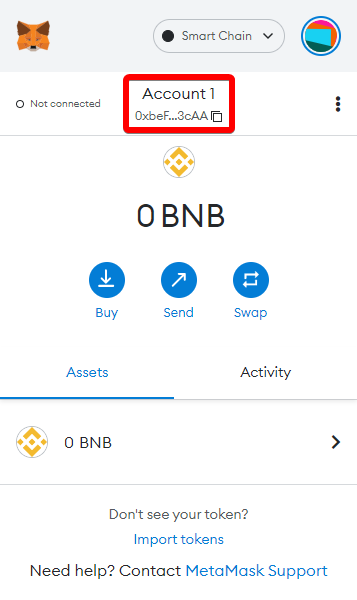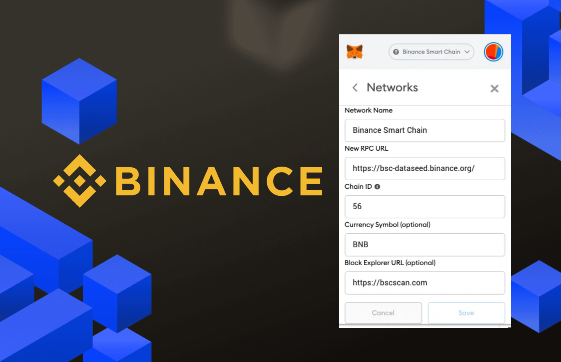
Beginner
How to Connect Binance Smart Chain to MetaMask ?
MetaMask is one of the most widely used and downloaded wallets for keeping digital assets such as cryptocurrencies. If you’re just getting started with a MetaMask wallet, you may not realize that you can connect it with many other blockchains beyond Ethereum. To download the extension, you can visit the official MetaMask website.
MetaMask is extremely versatile and is compatible with most decentralized applications (dapps) and decentralized exchanges (DEXs), including the Binance Smart Chain (BSC). If you want to use MetaMask with the Binance Smart Chain, here’s an easy step-by-step guide to make it simple.
Installing and setting up MetaMask
Download and install MetaMask on Chrome, iOS, or Android through the MetaMask website. To ensure you download the real version, double-check you are on the official MetaMask website.

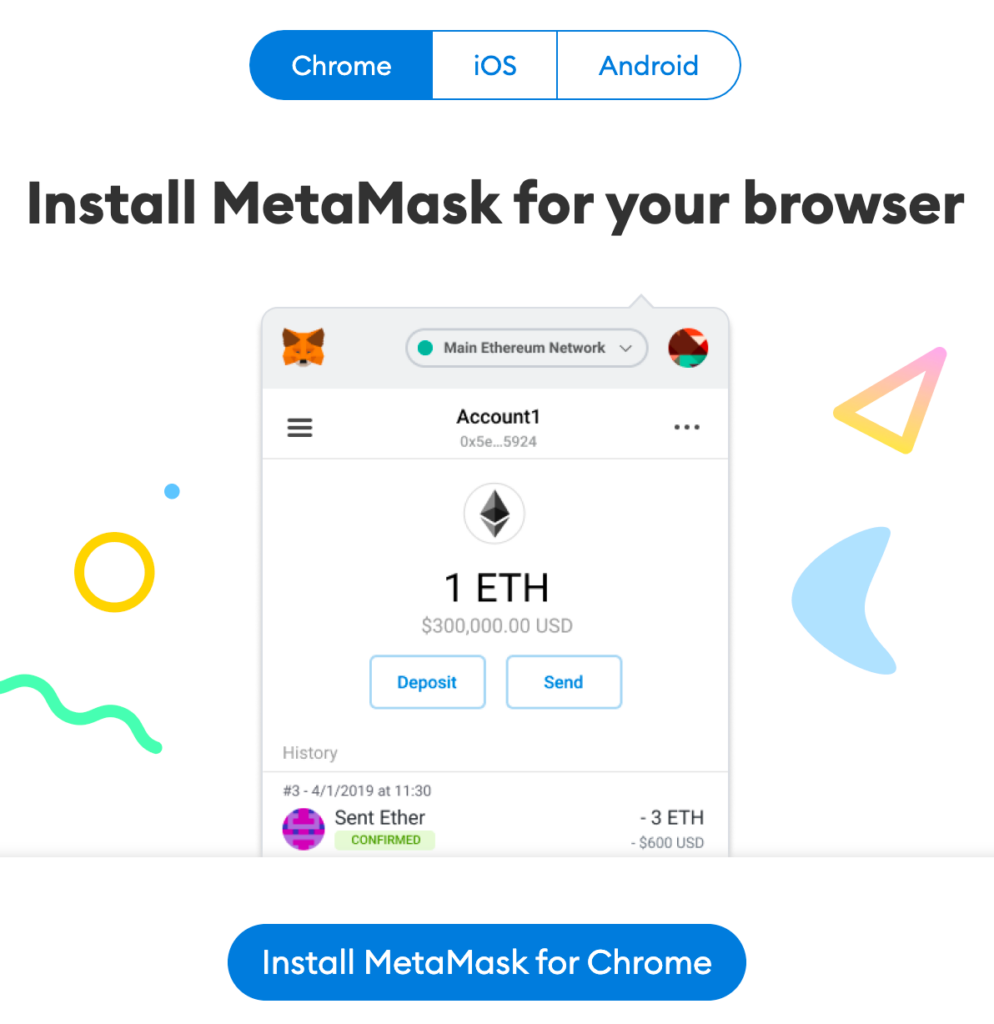
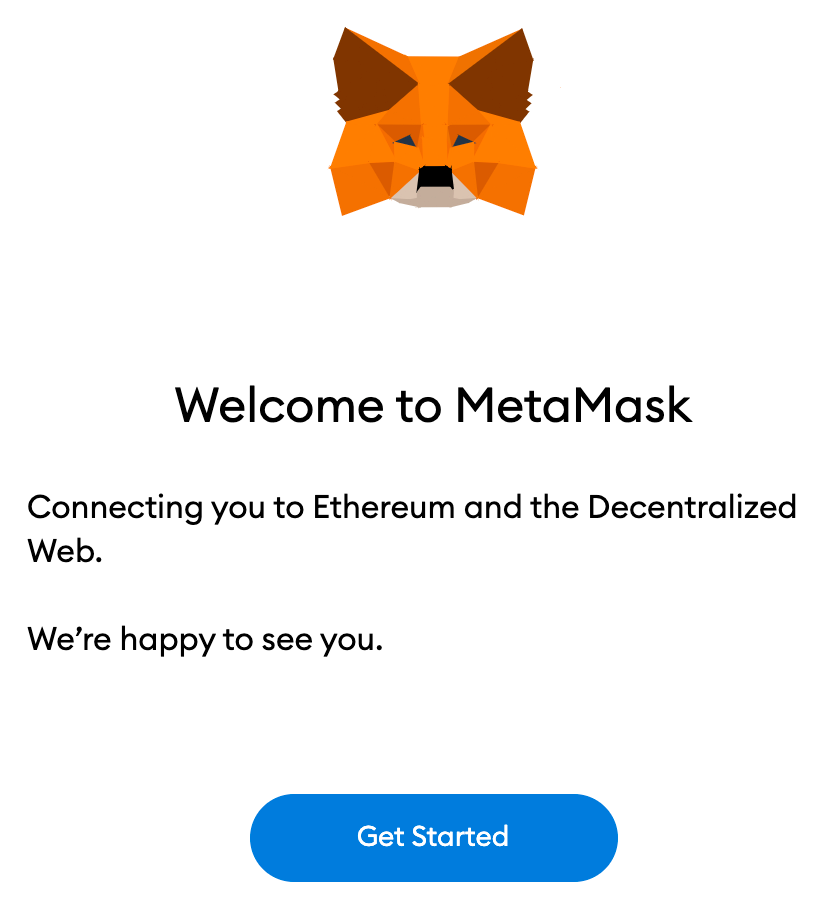
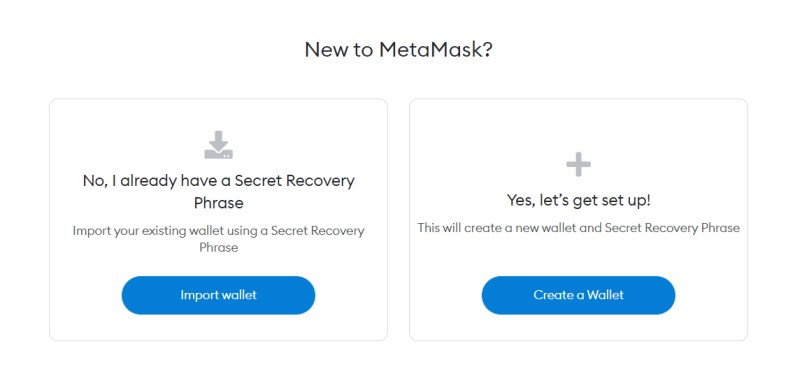
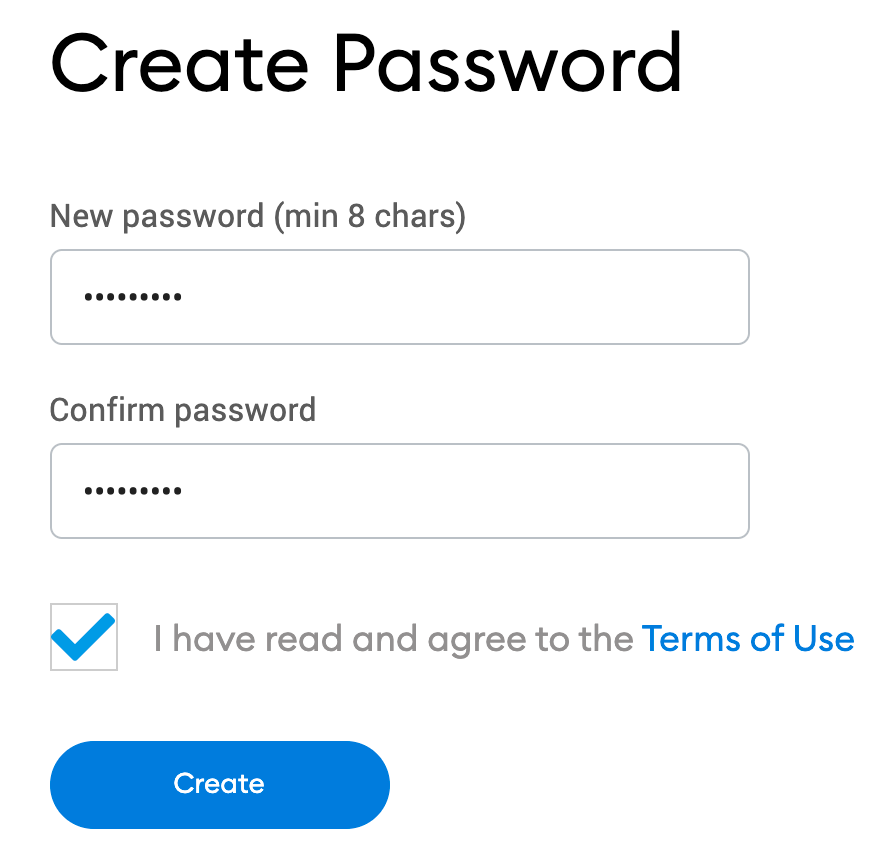
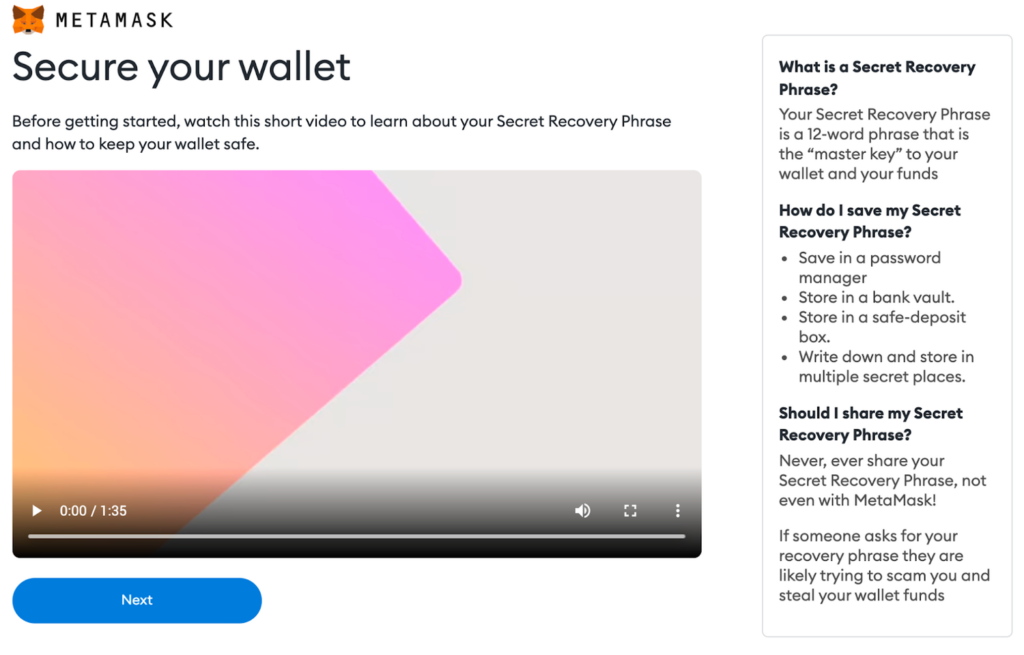
. Next, click the lock to receive your 12-word seed phrase. Write the words down in the correct order and store them in a safe location (preferably offline). Do not share your seed phrase with anyone. If you lose access, the seed phrase is the last backup to your account. Click [Next] to continue.

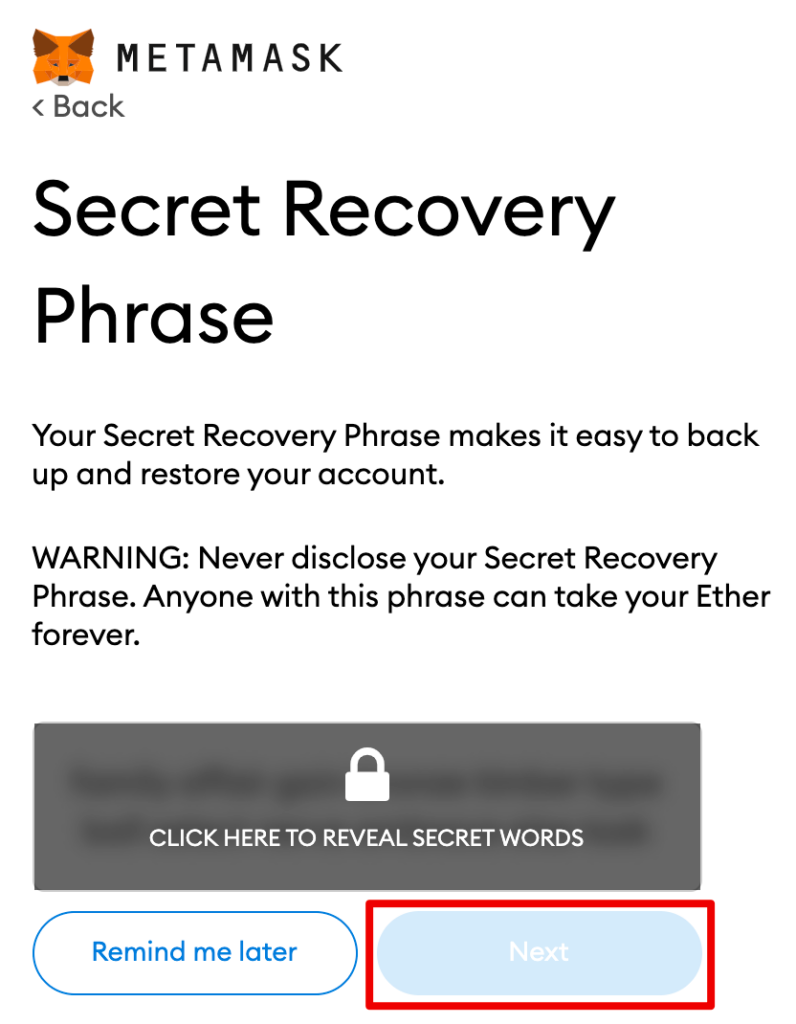
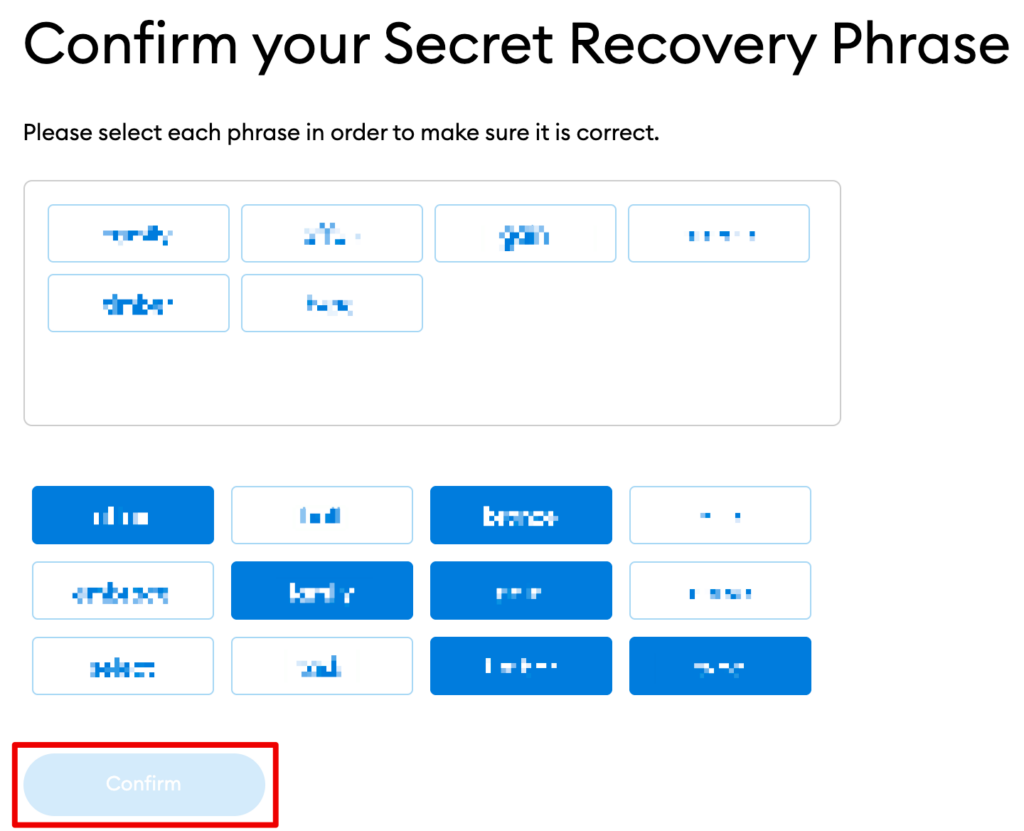
You have completed setting up your MetaMask wallet. To start using your wallet, click [All Done].
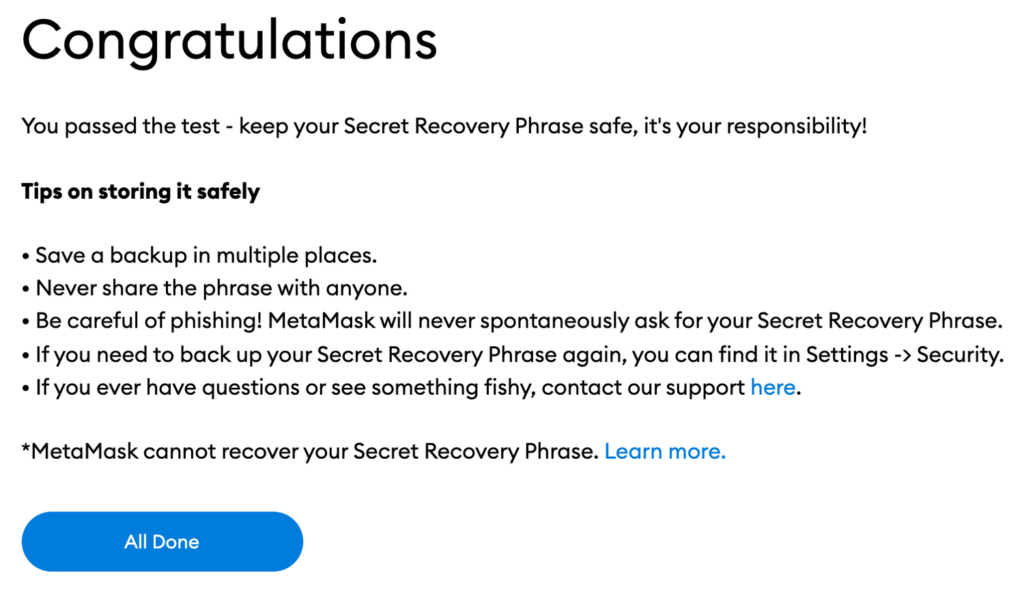
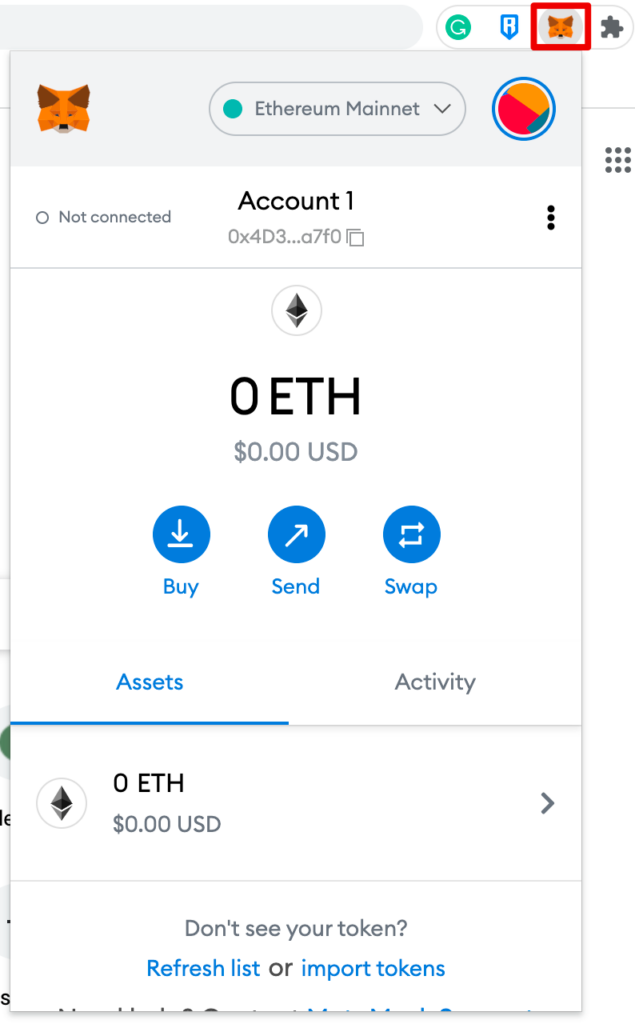
Steps to connect MetaMask to BSC
Open and log in to your MetaMask wallet.
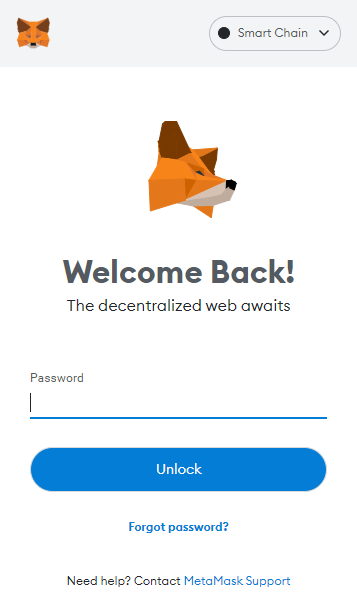
From the account options, which is a circle icon, go to “Settings.”
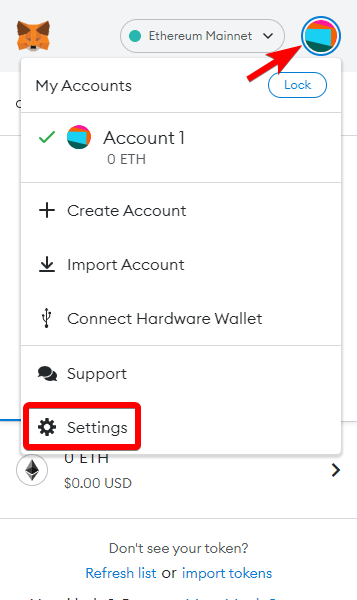
Once you are in settings, select “Networks.”
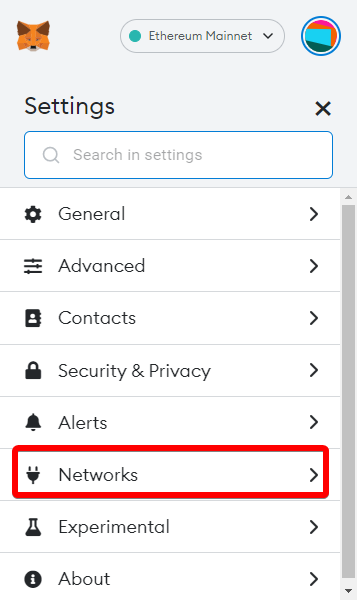
Press the “Add Network” button.
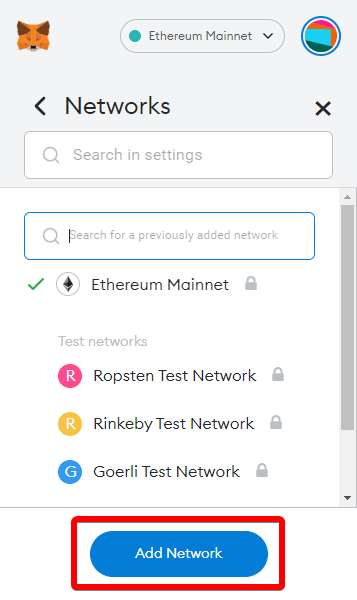
You will be taken to a new screen. This is the most important step because this is where you will add the information to connect to the Binance Smart Chain. Input the following new information and press save:
Network Name: Smart Chain
New RPC URL: https://bsc-dataseed.binance.org/
ChainID: 56
Symbol: BNB
Block Explorer URL: https://bscscan.com
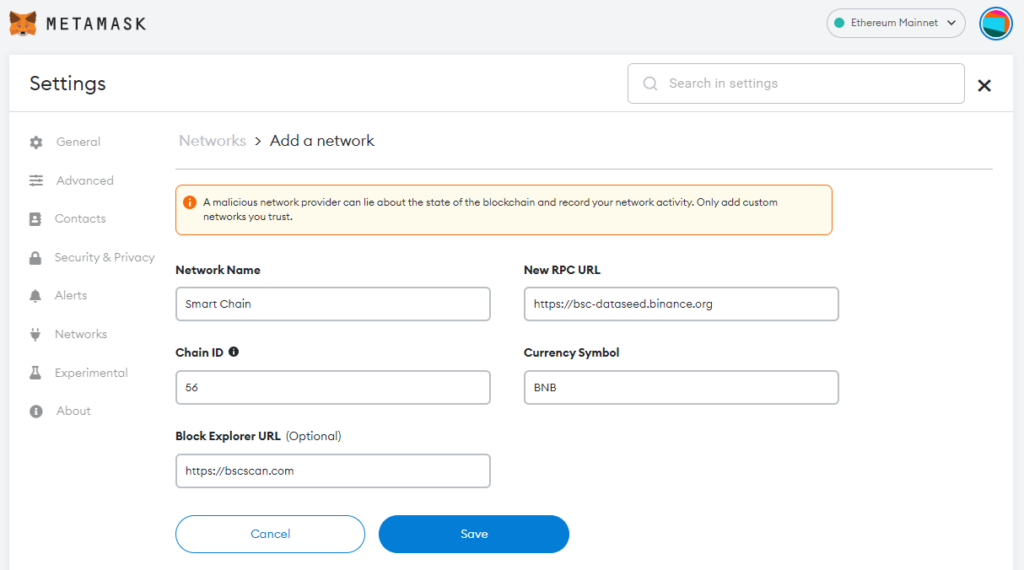
Upon adding that information, you will be brought back to the wallet screen. There are two signs that the Binance Smart Chain was added to your MetaMask wallet. The two red boxes shown in the screenshot below confirm it. The first box above shows the
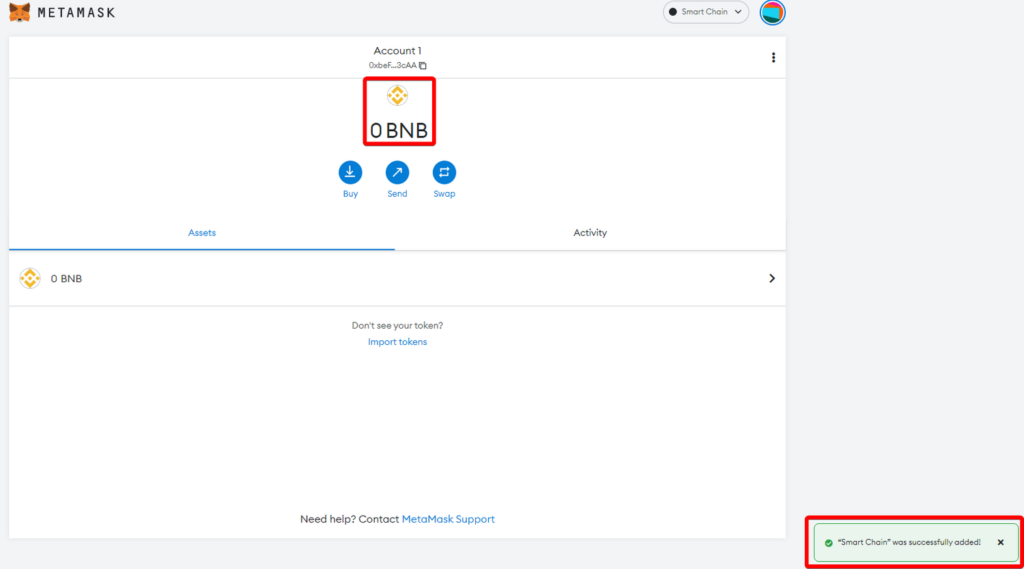
To deposit binance coin (BNB) into your wallet, you need to obtain your wallet address by clicking on it. You can then send BNB to your wallet.