
Beginner
How to Connect Smart Bitcoin Cash to MetaMask?
MetaMask is one of the most widely used and downloaded wallets for keeping digital assets such as cryptocurrencies. If you’re just getting started with a MetaMask wallet, you may not realize that you can connect it with many other blockchains beyond Ethereum. To download the extension, you can visit the official MetaMask website.
MetaMask is extremely versatile and is compatible with most decentralized applications (dapps) and decentralized exchanges (DEXs), including the Binance Smart Chain (BSC). If you want to use MetaMask with the Binance Smart Chain, here’s an easy step-by-step guide to make it simple.
Installing and setting up MetaMask
Download and install MetaMask on Chrome, iOS, or Android through the MetaMask website. To ensure you download the real version, double-check you are on the official MetaMask website.

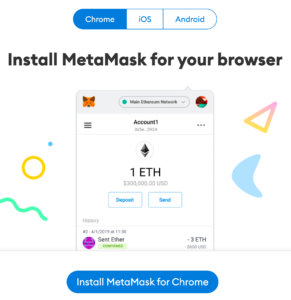
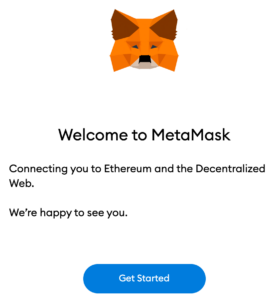
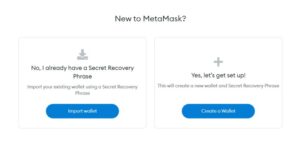
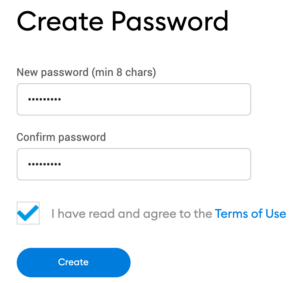
Now that you have created your password, MetaMask will provide important information about your seed phrase. If you’re new to crypto wallets, make sure to read through this section and watch the video before continuing.
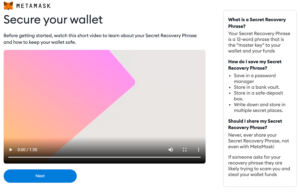
Next, click the lock to receive your 12-word seed phrase. Write the words down in the correct order and store them in a safe location (preferably offline). Do not share your seed phrase with anyone. If you lose access, the seed phrase is the last backup to your account. Click [Next] to continue.

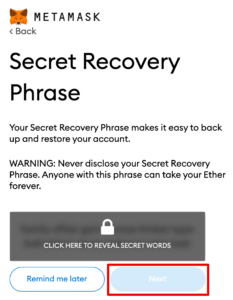
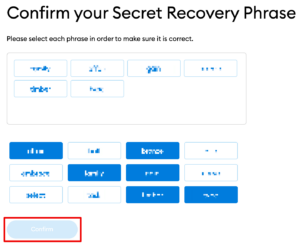
You have completed setting up your MetaMask wallet. To start using your wallet, click [All Done].
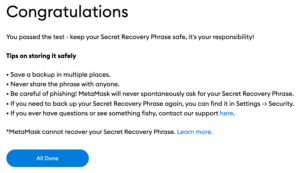
For easy access, click the puzzle icon on the Chrome browser to pin MetaMask on your toolbar. By default, Metamask is only connected to Ethereum. In the following section, you will learn how to connect MetaMask to Fantom.
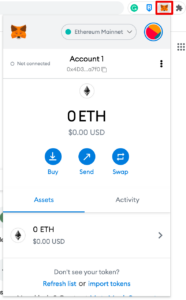
Connecting MetaMask to Bitcoin Cash
Open and log in to your MetaMask wallet.
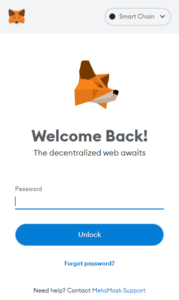
From the account options, which is a circle icon, go to “Settings.”
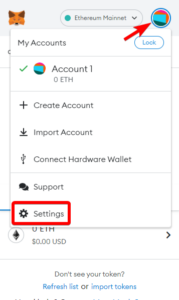
Once you are in settings, select “Networks.”
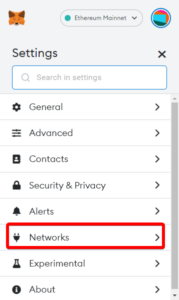
Press the “Add Network” button.
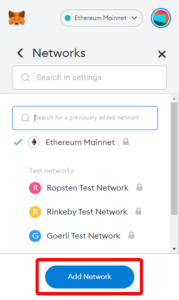
You will be taken to a new screen. This is the most important step because this is where you will add the information to connect to Bitcoin Cash.
Input the following new information and press save:
Smart Bitcoin Cash ( BCH ) Network Details :
Network Name: Smart Bitcoin Cash
Network URL: https://smartbch.greyh.at
Chain ID: 10000
Currency Symbol: BCH
Block Explorer URL:
The Smart Bitcoin Cash network will automatically get changed on your MetaMask Network.
You can confirm this by navigating into your MetaMask Wallet
