
Intermediate
How to create and transfer assets on Statemint
This tutorial explains how to create and transfer assets on Statemint, a generic assets parachain on Polkadot. Statemint uses DOT as its native token and provides functionality for deploying and transferring Fungible and Non-Fungible Tokens (NFTs). To create an asset on Statemint, you need a deposit of 10 DOT and 0.201 DOT for metadata. To create an asset, follow the steps in the Polkadot-JS UI: Network > Assets > create button > enter asset details > choose admin, issuer, and freezer accounts > sign and submit transaction. To transfer assets on Statemine, switch to the Statemine network, navigate to Network > Assets > Balances tab, select the correct asset ID, click “send,” enter receiver address and amount, sign and submit transaction.
Statemint is a generic assets parachain which provides functionality for deploying and transferring assets — both Fungible and Non-Fungible Tokens (NFTs). It is a system parachain on Polkadot (not to be confused with Statemine, which is a parachain on Kusama). The native token of Statemint is DOT. The Existential Deposit (ED), transaction fees, and the deposits for proxy/multisig operations on Statemint are about 1/10th of the values on the Relay chain. For example, the Existential Deposit of a Statemint account is 0.100 DOT, when compared to 1 DOT on Polkadot. Apart from the core protocol token DOT, the assets held on Statemint can be broadly categorized as
-
Assets backed by an on-chain protocol’s utility
-
Assets with off-chain backing
-
Assets without any backing
For additional background on Statemint and Statemine check out this support article.
Creating Assets on Statemint
Before minting assets on Statemint, we recommend that you try out this tutorial on Westmint, which is a parachain on Westend. The WND tokens (Westies) are free and are available through a faucet.
To create an asset on Statemint, you would need a deposit of 10 DOT and around 0.201 DOT for the metadata . Before you create an asset on Statemint, ensure that your Statemint account balance is a bit more than the sum of those two deposits, which should seamlessly account for the required deposits and transaction fees. You can send DOT from a Polkadot account to a Statemint account using the teleport functionality. For instructions on teleporting DOT, check this tutorial on Teleports.
Assuming you have the required DOT balance on your Statemint account, the following instructions should let you successfully create an asset on Statemint
-
Access Statemint through Polkadot-JS UI.
-
Navigate to Network > Assets.
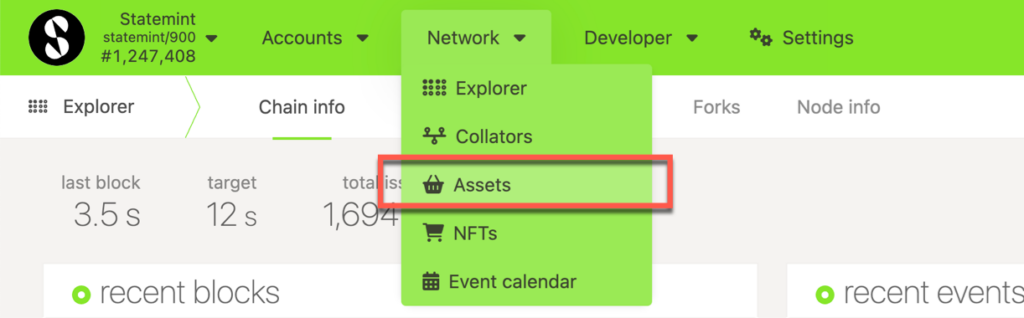
Click on the create button and you will be presented with a pop-up window. Choose the creator account, name of the asset to be displayed on Statemint, the asset’s symbol, number of decimals for the asset, the minimum balance required to hold this asset on a Statemint account and the most important field of your asset – the unique asset ID. The UI would not let you enter an ID that has already been taken. After all the details are entered, click on the next button.
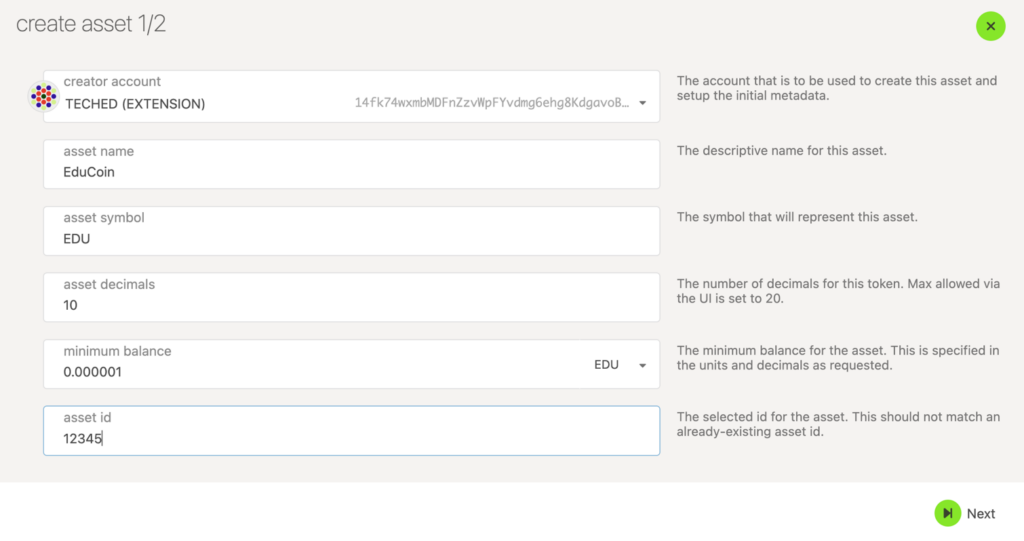
Choose the admin, issuer and the freezer accounts for your asset and click on the create button.
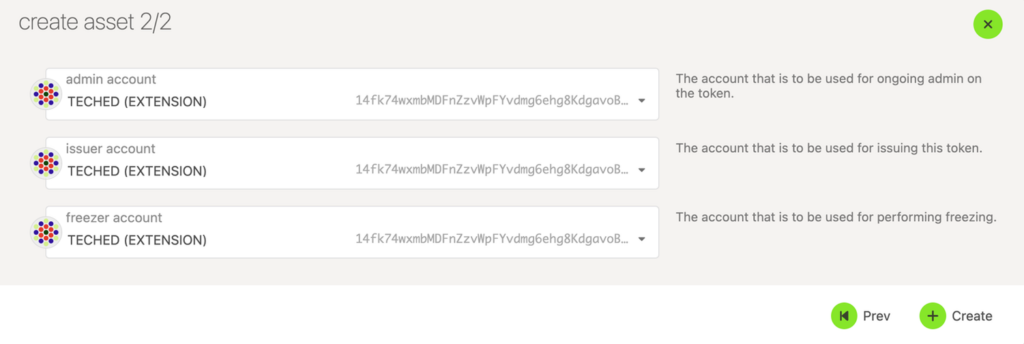
Sign and submit the transaction (If you like to verify the transaction details before signing, you can click on the dropdown button pointed by the arrow in the snapshot below).

If the transaction is successful, you should see the asset and its details displayed in the Network > Assets page on Statemint.
Transfer Tether (USDT) on Statemine
USDT was made into a sufficient asset with Referendum 197, which means that the receiver account doesn’t need to hold an existential deposit of at least 3.33 microKSM (0.00000333 KSM).
WARNING! Anyone can create an asset on Statemine, with any name and symbol. Therefore it is important to make sure you are transferring the official asset, which you can determine by looking at the unique asset ID. For Tether, this ID is: 1984
NOTE: Even though these instructions are for transferring USDT, they apply to transferring any other asset too, on both Statemine and Statemint.
First, switch to the Statemine network.

Next, navigate to the Network > Assets page and click on the Balances tab. Select the correct asset ID from the drop-down menu.
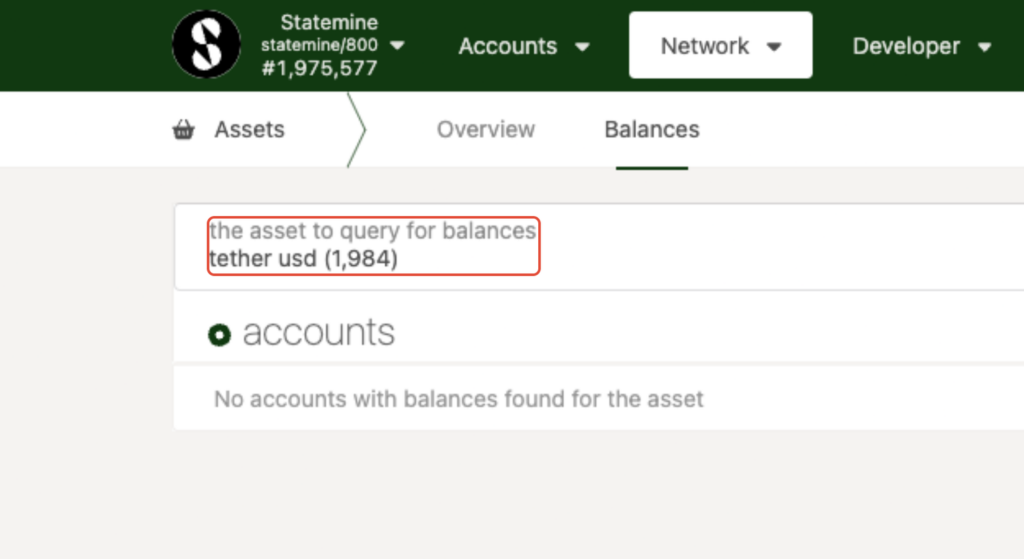
Click the “send” button. Then enter the receiver address and the amount to transfer.

Sign and submit the transaction, and that’s it! Remember that the assets will show up on the recipient’s Statemine account, and not on the Kusama relay chain.
