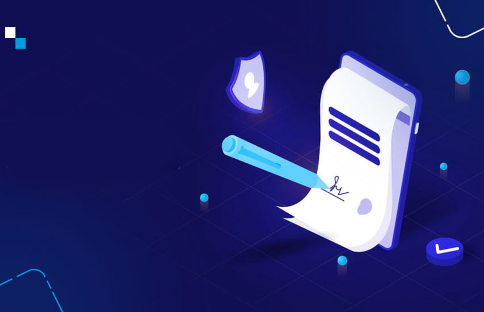
Beginner
How to create Hello World Solana Program
This tutorial teaches how to create a “Hello World” Solana program using Solana Playground, a browser-based IDE. It covers the following steps: Importing an example project, creating a Playground wallet, writing the program logic in Rust, building the program, deploying the program to a Solana cluster, and finding the program id. The tutorial explains the usage of the Solana Playground, the import of the solana-program crate, and the process_instruction function. The tutorial also covers the steps to build and deploy the program to the Solana blockchain and how to airdrop more SOL if necessary.
Using Solana Playground
Solana Playground is browser based application that will let you write, build, and deploy on chain Solana programs. All from your browser. No installation needed.
It is a great developer resource for getting started with Solana development, especially on Windows.
Import our example project
In a new tab in your browser, open our example “Hello World” project on Solana Playground: Solana Playground | Solana IDE
Next, import the project into your local workspace by clicking the “Import” icon and naming your project hello_world.
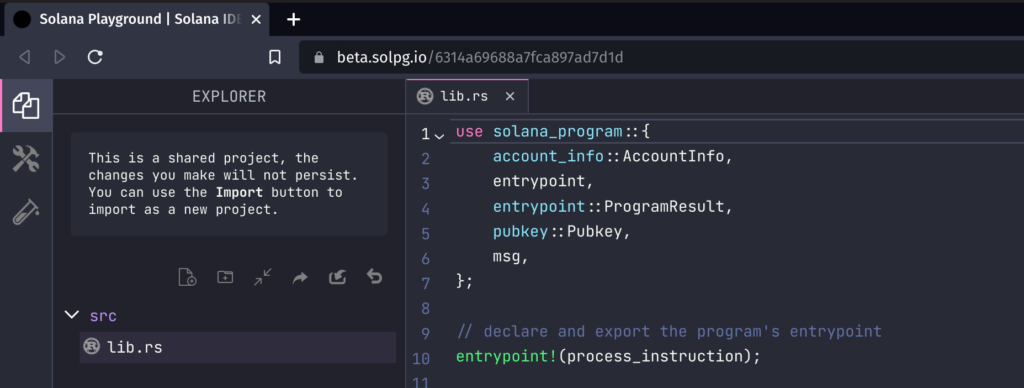
If you do not import the program into your Solana Playground, then you will not be able to make changes to the code. But you will still be able to build and deploy the code to a Solana cluster.
Create a Playground wallet
Normally with local development, you will need to create a file system wallet for use with the Solana CLI. But with the Solana Playground, you only need to click a few buttons to create a browser based wallet.
Note: Your Playground Wallet will be saved in your browser’s local storage. Clearing your browser cache will remove your saved wallet. When creating a new wallet, you will have the option to save a local copy of your wallet’s keypair file.
Click on the red status indicator button at the bottom left of the screen, (optionally) save your wallet’s keypair file to your computer for backup, then click “Continue“.
After your Playground Wallet is created, you will notice the bottom of the window now states your wallet’s address, your SOL balance, and the Solana cluster you are connected to (Devnet is usually the default/recommended, but a “localhost” test validator is also acceptable).
Create a Solana program
The code for your Rust based Solana program will live in your src/lib.rs file. Inside src/lib.rs you will be able to import your Rust crates and define your logic. Open your src/lib.rs file within Solana Playground.
Import the solana_program crate
At the top of lib.rs, we import the solana-program crate and bring our needed items into the local namespace:
use solana_program::{
account_info::AccountInfo,
entrypoint,
entrypoint::ProgramResult,
pubkey::Pubkey,
msg,
};
Write your program logic
Every Solana program must define an entrypoint that tells the Solana runtime where to start executing your on chain code. Your program’s entrypoint should provide a public function named process_instruction:
// declare and export the program's entrypoint
entrypoint!(process_instruction);
// program entrypoint's implementation
pub fn process_instruction(
program_id: &Pubkey,
accounts: &[AccountInfo],
instruction_data: &[u8]
) -> ProgramResult {
// log a message to the blockchain
msg!("Hello, world!");
// gracefully exit the program
Ok(())
}
Every on chain program should return the Ok result enum with a value of (). This tells the Solana runtime that your program executed successfully without errors.
Our program above will simply log a message of “Hello, world!” to the blockchain cluster, then gracefully exit with Ok(()).
Build your program
On the left sidebar, select the “Build & Deploy” tab. Next, click the “Build” button.
If you look at the Playground’s terminal, you should see your Solana program begin to compile. Once complete, you will see a success message.
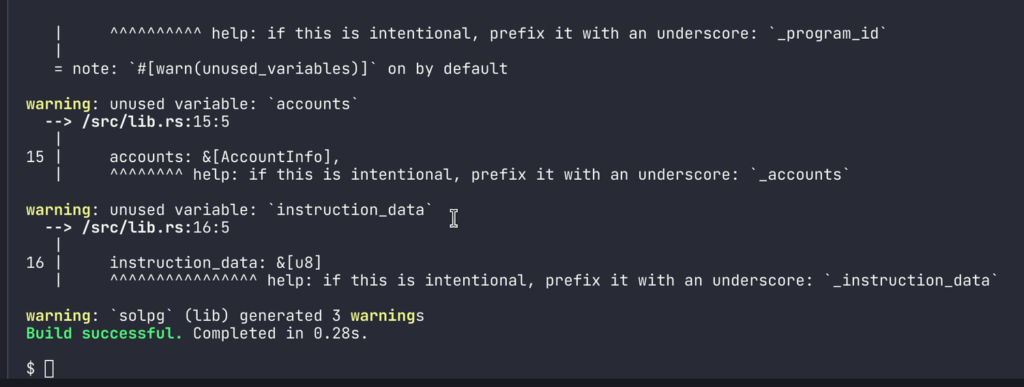
Note: You may receive warning when your program is compiled due to unused variables. Don’t worry, these warning will not affect your build. They are due to our very simple program not using all the variables we declared in the
process_instructionfunction.
Deploy your program
You can click the “Deploy” button to deploy your first program to the Solana blockchain. Specifically to your selected cluster (e.g. Devnet, Testnet, etc).
After each deployment, you will see your Playground Wallet balance change. By default, Solana Playground will automatically request SOL airdrops on your behalf to ensure your wallet has enough SOL to cover the cost of deployment.
Note: If you need more SOL, you can airdrop more by typing airdrop command in the playground terminal:
solana airdrop 2
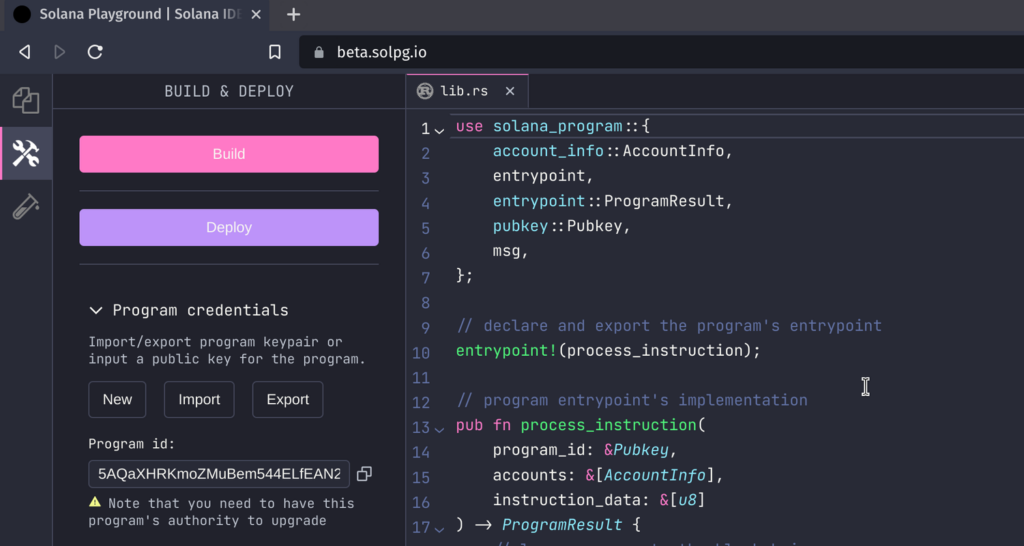
Find your program id
When executing a program using web3.js or from another Solana program, you will need to provide the program id (aka public address of your program).
Inside Solana Playground’s Build & Deploy sidebar, you can find your program id under the Program Credentials dropdown.
Congratulations!
You have successfully setup, built, and deployed a Solana program using the Rust language directly in your browser. Next, we will demonstrate how to interact with your on chain program.
Interact with your on chain program
Once you have successfully deployed a Solana program to the blockchain, you will want to be able to interact with that program.
Like most developers creating dApps and websites, we will interact with our on chain program using JavaScript. Specifically, will use the open source NPM package @solana/web3.js to aid in our client application.
NOTE: This web3.js package is an abstraction layer on top of the JSON RPC API that reduced the need for rewriting common boilerplate, helping to simplify your client side application code.
Initialize client
We will be using Solana Playground for the client generation. Create a client folder by running run command in the playground terminal:
run
We have created client folder and a default client.ts. This is where we will work for the rest of our hello world program.
Playground globals
In playground, there are many utilities that are globally available for us to use without installing or setting up anything. Most important ones for our hello world program are web3 for @solana/web3.js and pg for Solana Playground utilities.
Note: You can go over all of the available globals by pressing
CTRL+SPACE(orCMD+SPACEon macOS) inside the editor.
Call the program
To execute your on chain program, you must send a transaction to it. Each transaction submitted to the Solana blockchain contains a listing of instructions (and the program’s that instruction will interact with).
Here we create a new transaction and add a single instruction to it:
// create an empty transaction
const transaction = new web3.Transaction();
// add a hello world program instruction to the transaction
transaction.add(
new web3.TransactionInstruction({
keys: [],
programId: new web3.PublicKey(pg.PROGRAM_ID),
}),
);
Each instruction must include all the keys involved in the operation and the program ID we want to execute. In this example keys is empty because our program only logs hello world and doesn’t need any accounts.
With our transaction created, we can submit it to the cluster:
// send the transaction to the Solana cluster
console.log("Sending transaction...");
const txHash = await web3.sendAndConfirmTransaction(
pg.connection,
transaction,
[pg.wallet.keypair],
);
console.log("Transaction sent with hash:", txHash);
Note: The first signer in the signers array is the transaction fee payer by default. We are signing with our keypair
pg.wallet.keypair.
Run the application
With the client application written, you can run the code via the same run command.
Once your application completes, you will see output similar to this
Running client...
client.ts:
My address: GkxZRRNPfaUfL9XdYVfKF3rWjMcj5md6b6mpRoWpURwP
My balance: 5.7254472 SOL
Sending transaction...
Transaction sent with hash: 2Ra7D9JoqeNsax9HmNq6MB4qWtKPGcLwoqQ27mPYsPFh3h8wignvKB2mWZVvdzCyTnp7CEZhfg2cEpbavib9mCcq
Get transaction logs
We will be using solana-cli directly in playground to get the information about any transaction:
solana confirm -v <TRANSACTION_HASH>
Change <TRANSACTION_HASH> with the hash you received from calling hello world program.
You should see Hello, world! in the Log Messages section of the output. 🎉
Congratulations!!!
You have now written a client application for your on chain program. You are now a Solana developer!
PS: Try to update your program’s message then re-build, re-deploy, and re-execute your program.
