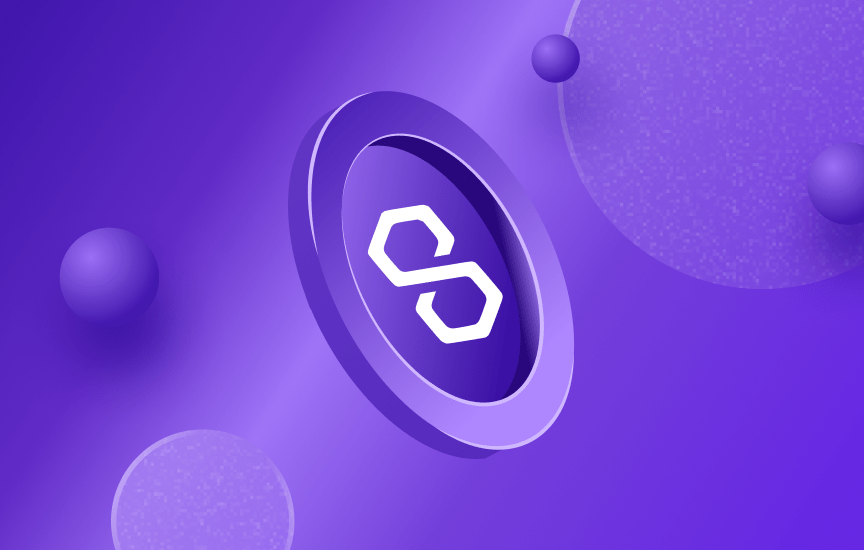
Intermediate
How to deploy smart contract using Remix
Overview
A Hello World style starter project. This tutorial aims to instruct how to deploy a smart contract with a message, and render it in the front-end. You can change the message using the interact panel.
This dapp implements a “Hello World” style application that echoes a message passed to the contract to the front end. This tutorial is intended to be followed using the online IDE available at Remix IDE.
What you will learn
This guide introduces an online IDE for blockchain development called Remix. An easy-to-use platform that does not require any downloads, creating accounts or logins. Here, the Remix team also provides some explanation about a smart contract typical structure, how to compile, deploy and verify a smart contract pushed into Polygon.
What you will do
-
Create a file on Remix
-
Upload a pre-built smart contract into the IDE
-
Compile the smart contract
-
Connect the application to the Polygon Mumbai Testnet via Metamask
-
Deploy the smart contract
-
Verify the smart contract
Getting started with Remix IDE
Remix is a Ethereum-focused IDE: an online platform to develop smart contracts. To start building a smart contract, click on New File and name it HelloWorld.sol:
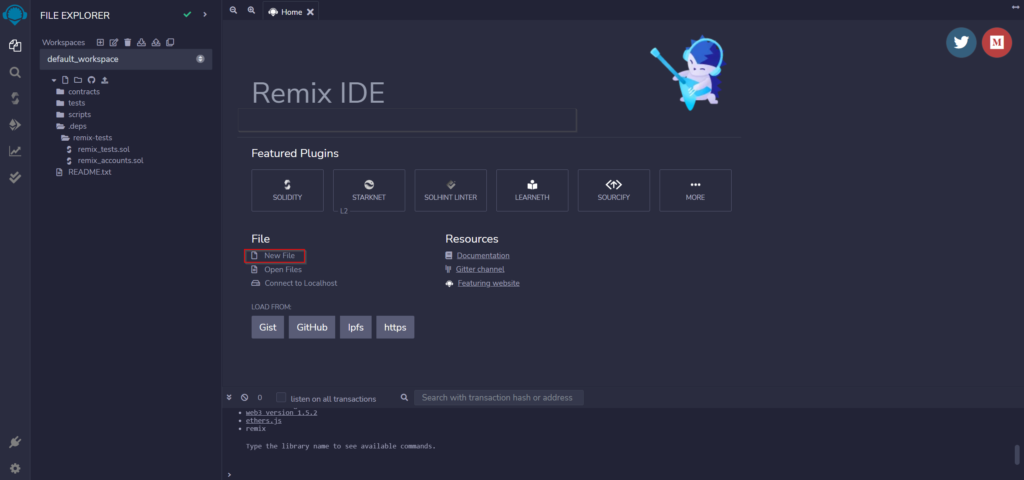
The smart contract
Now copy and paste the Smart contract below into the newly created HelloWorld.sol file.
HelloWorld.sol
// Specifies that the source code is for a version
// of Solidity greater than 0.5.10
pragma solidity ^0.5.10;
// A contract is a collection of functions and data (its state)
// that resides at a specific address on the Ethereum blockchain.
contract HelloWorld {
// The keyword "public" makes variables accessible from outside a contract
// and creates a function that other contracts or SDKs can call to access the value
string public message;
// A special function only run during the creation of the contract
constructor(string memory initMessage) public {
// Takes a string value and stores the value in the memory data storage area,
// setting `message` to that value
message = initMessage;
}
// A publicly accessible function that takes a string as a parameter
// and updates `message`
function update(string memory newMessage) public {
message = newMessage;
}
}
The first line pragma solidity ^0.5.10 specifies that the source code is for a Solidity version greater than 0.5.10. Pragmas are common instructions for compilers about how to treat the source code (e.g., pragma once).
A contract in the sense of Solidity is a collection of code (its functions) and data (its state) that resides at a specific address on the Ethereum blockchain. The line string public message declares a public state variable called message of type string. You can think of it as a single slot in a database that you can query and alter by calling functions of the code that manages the database. The keyword public automatically generates a function that allows you to access the current value of the state variable from outside of the contract. Without this keyword, other contracts have no way to access the variable.
The constructor is a special function run during the creation of the contract and cannot be called afterward. In this case, it takes a string value initMessage, stores the value in the memory data storage area, and sets message to that value.
The update function is another public function that is similar to the constructor, taking a string as a parameter, and updating the message variable.
Compile Smart Contract
-
Go to Solidity Compiler
-
Select Compiler Version to 0.5.10
-
Now,
Compile HelloWorld.sol -
After Successful Compilation, it will show
Deploying to the Mumbai Testnet
Now, we have to deploy our smart contract on Mumbai, Polygon Network’s Testnet. Not only does it cost money (e.g., gas fees) to deploy a smart contract on Polygon Mainnet, but also, the contract is immutable and can’t be changed once deployed. Therefore, it’s best to first deploy your smart contract to the Testnet first.
To deploy to the Mumbai testnet, we have to connect to the Web3 world which can be accomplished by using any of the services like Metamask, Brave, Portis, etc. We will be using Metamask in this tutorial. Please follow this guide to set up a Metamask Account.
- Open Metamask. Click on the network dropdown menu (set to Ethereum Mainnet by default) and click on the Add Network button. MaticVigil provides a public endpoint and is rate-limited. Therefore, most developers use a free blockchain provider like Alchemy or Quicknode to have a dedicated RPC endpoint with faster throughput AKA computing units per second (CUPs). You need to create a free account to get your private API key from one of these providers to put into the dedicated RPC endpoint URL below.
- Network: Polygon Mumbai Testnet
- RPC URL (public endpoint): https://rpc-mumbai.maticvigil.com.
- RPC URL (dedicated endpoint): https://polygon-mumbai.g.alchemy.com/v2/your-api-key. You’ll need a free API key
- Chain ID: 80001
- Currency Symbol: MATIC
- Block Explorer URL: https://mumbai.polygonscan.com/
- Go ahead and click Save
- Copy your wallet address from Metamask by clicking over your account name
- Head over to Faucet and request test MATIC – you will need this to pay for gas on the Polygon network. Select Mumbai as the network and MATIC Token as the token in the faucet. You can also use this free Mumbai faucet
- Finally, to deploy to Mumbai, refer to the instructions in the “Remix deployment” section below
Deploying to Polygon Mainnet
After you can deploy on the Mumbai Testnet without any errors (i.e., the purpose of the Testnet), let’s deploy the Smart Contract on the Polygon Mainnet. Remember this will cost real $ in the form of MATIC tokens.
Similar to the steps above when you deployed to Mumbai, you open your Metamask wallet. Click on the network dropdown menu (set to Ethereum Mainnet by default) and click on the Add Network button. Make sure to have your Alchemy API key.
- Open Metamask
- Network Name: Polygon Mainnet
- New RPC URL: https://polygon-mainnet.g.alchemy.com/v2/your-api-key
- Chain ID: 137
- Currency Symbol: MATIC
- Block Explorer URL: https://polygonscan.com/
- Go ahead and click Save
- Copy your wallet address from Metamask by clicking over your account name
- Make sure your Metamask wallet has MATIC tokens to pay the deployment / gas fees
- Finally, to deploy to Mumbai, refer to the instructions in the “Remix deployment” section below
Remix Deployment
In both Testnet and Mainnet, you do the below to deploy your smart contract using Remix. The below step will use the connect Metamask API keys you set up in the previous steps.
- Select Injected Provider Metamask in the Environment dropdown and your contract
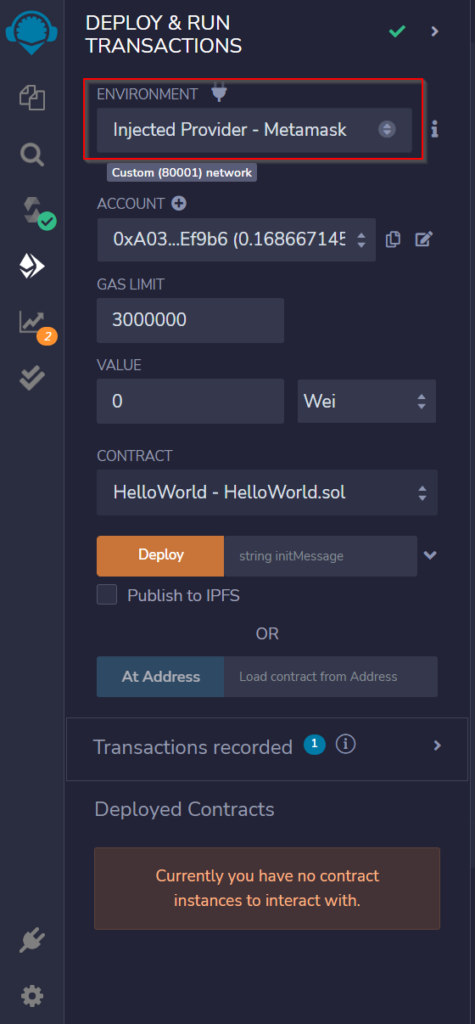
- Accept the Connect request received in MetaMask. If the popup doesn’t open by default, you can also try manually launching the MetaMask extension
- Once MetaMask is connected to Remix, the
Deploytransaction would generate another MetaMask popup that requires transaction confirmation. Simply confirm the transaction!
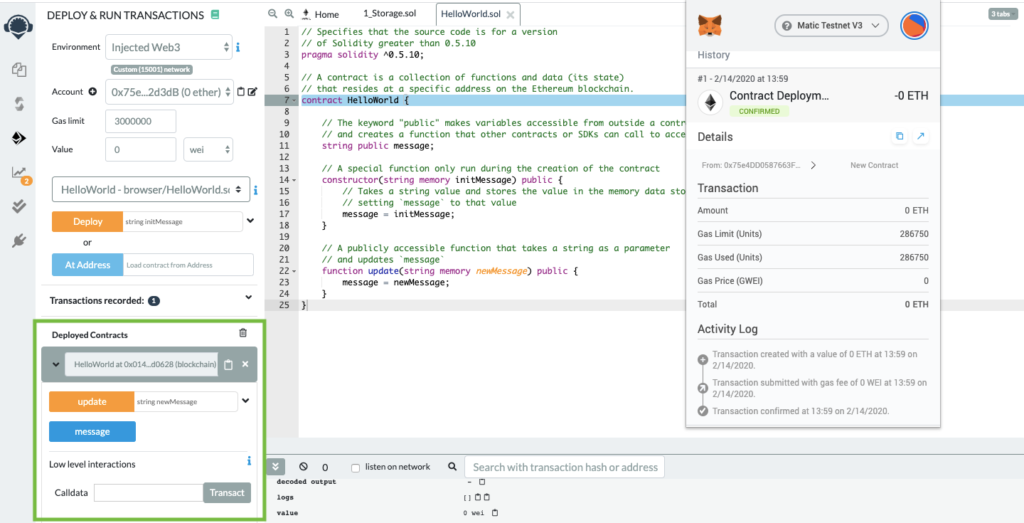
Congratulations! You have successfully deployed the HelloWorld Smart Contract to the Polygon Mumbai Testnet** You can start interacting with your Smart Contract. Check the deployment status at https://mumbai.polygonscan.com/.
Verifying your Contract
Flatten your Smart Contract
The first and foremost step is to flatten the solidity smart contract into a single file. In order to do that, install truffle-flattener or sol-merger.
After installation, flatten the contract using below command (we have demonstrated using sol-merger).
sol-merger \"./contracts/*.sol\" ./build
Verifying on Polygonscan
- Navigate to your contract’s Polygonscan page and click on Verify and Publish.
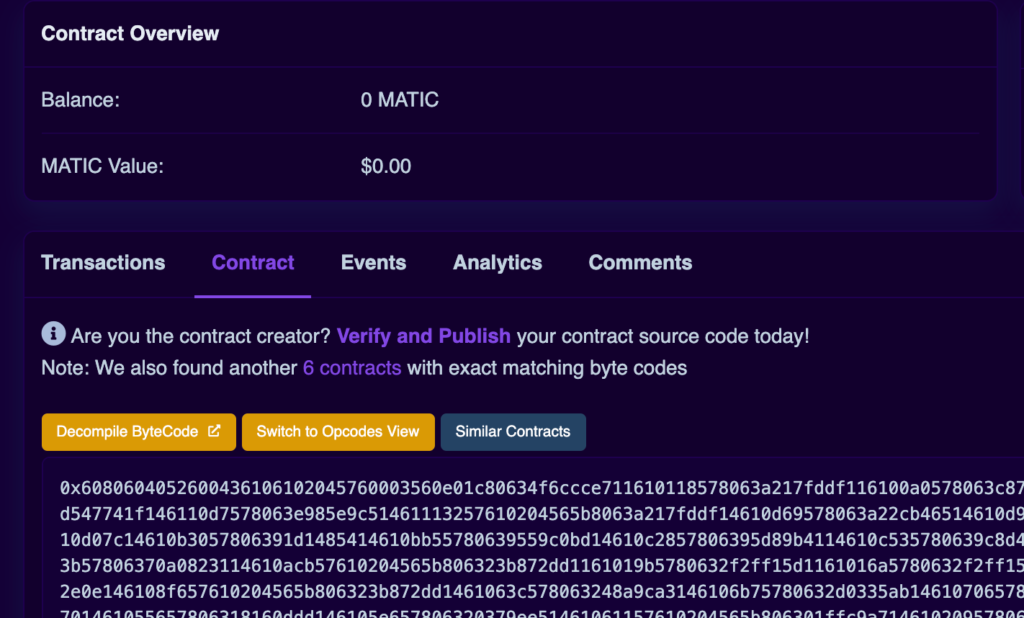
-
Select
Solidity (Single File)in compiler type -
Select appropriate compiler version
-
Choose the license type of your contract
Onto the next section, paste your flattended contract there.
If you had enabled optimization then adjust the optimization section accordingly.
Constructor arguments should have been filled in automatically, if not, they can be retrieved from the trailing bytes of the deployment transaction, they resemble something like 000000000000000000000000a6fa4fb5f76172d178d61b04b0ecd319c5d1c0aa
