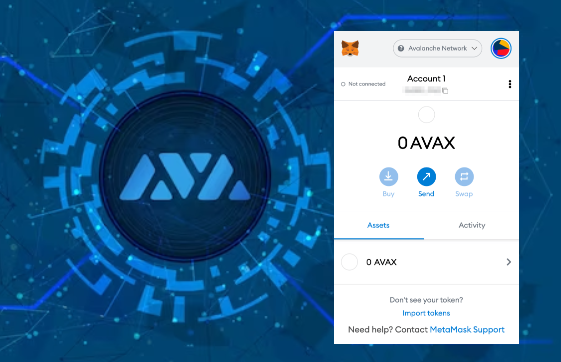
Intermediate
How to Run Avalanche-CLI with Docker and Import a Subnet into Avalanche-CLI
This tutorial is about importing a Subnet into Avalanche-CLI from either the Fuji or Mainnet network. To import the subnet, you need to have the Subnet’s genesis file and SubnetID. The process starts by running the command avalanche subnet import public and following the prompts in the wizard. If nodes are already deployed for the Subnet, you’ll need to provide an API URL of a node so the tool can query its VM version. If nodes aren’t deployed or the API URL is unknown or inaccessible, you can still query public APIs, but the tool will prompt for the Subnet’s ID and VM version later.
To run Avalanche-CLI in a docker container, you need to enable ipv6.
Edit /etc/docker/daemon.json. Add this snippet then restart the docker service.
{
"ipv6": true,
"fixed-cidr-v6": "fd00::/80"
}
How to Import a Subnet into Avalanche-CLI
Context
The most probable reason why someone would want to do this, is if they already deployed a Subnet with Subnet-CLI either to Fuji or Mainnet, and now would like to use Avalanche-CLI to manage the Subnet.
Refer to the installation guide for instruction about installing Avalanche-CLI.
Because Subnet-CLI is now deprecated, you can use this tutorial to migrate to Avalanche-CLI.
Similarly, you might have created a Subnet “manually” by issuing transactions to node APIs, either a local node or public API nodes, with no help of any tool so far, but would now target Avalanche-CLI integration.
For this How-To, you import the WAGMI Subnet from Fuji.
Requirements
For the import to work properly, you need:
-
The Subnet’s genesis file, stored on disk
-
The Subnet’s SubnetID
Import the Subnet
For these use cases, Avalanche-CLI now supports the import public command.
Start the import by issuing
avalanche subnet import public
The tool prompts for the network from which to import. The invariant assumption here is that the network is a public network, either the Fuji testnet or Mainnet. In other words, importing from a local network isn’t supported.
Use the arrow keys to navigate: ↓ ↑ → ←
? Choose a network to import from:
▸ Fuji
Mainnet
As stated earlier, this is from Fuji, so select it. As a next step, Avalanche-CLI asks for the path of the genesis file on disk:
✗ Provide the path to the genesis file: /tmp/subnet_evm.genesis.json
The wizard checks if the file at the provided path exists, refer to the checkmark at the beginning of the line:
✔ Provide the path to the genesis file: /tmp/subnetevm_genesis.json
Subsequently, the wizard asks if nodes have already been deployed for this Subnet.
Use the arrow keys to navigate: ↓ ↑ → ←
? Have nodes already been deployed to this subnet?:
Yes
▸ No
Nodes are Already Validating This Subnet
If nodes already have been deployed, the wizard attempts to query such a node for detailed data like the VM version. This allows the tool to skip querying GitHub (or wherever the VM’s repository is hosted) for the VM’s version, but rather we’ll get the exact version which is actually running on the node.
For this to work, a node API URL is requested from the user, which is used for the query. This requires that the node’s API IP and port are accessible from the machine running Avalanche-CLI, or the node is obviously not reachable, and thus the query times out and fails, and the tool exits. The node should also be validating the given Subnet for the import to be meaningful, otherwise, the import fails with missing information.
If the query succeeded, the wizard jumps to prompt for the Subnet ID.
Please provide an API URL of such a node so we can query its VM version (e.g. http://111.22.33.44:5555): http://154.42.240.119:9650 What is the ID of the subnet?: 28nrH5T2BMvNrWecFcV3mfccjs6axM1TVyqe79MCv2Mhs8kxiY
The rest of the wizard is identical to the next section, except that there is no prompt for the VM version anymore.
Nodes Aren’t Yet Validating this Subnet, the Nodes API URL are Unknown, or Inaccessible (Firewalls)
If you don’t have a node’s API URL at hand, or it’s not reachable from the machine running Avalanche-CLI, or maybe no nodes have even been deployed yet because only the CreateSubnet transaction has been issued, for example, you can query the public APIs.
You can’t know for sure what Subnet VM versions the validators are running though, therefore the tool has to prompt later. So, select No when the tool asks for deployed nodes:
Thus, at this point the wizard requests the Subnet’s ID, without which it can’t know what to import. Remember the ID is different on different networks.
From the Testnet Subnet Explorer you can see that WAGMI’s Subnet ID is 28nrH5T2BMvNrWecFcV3mfccjs6axM1TVyqe79MCv2Mhs8kxiY:
✔ What is the ID of the subnet?: 28nrH5T2BMvNrWecFcV3mfccjs6axM1TVyqe79MCv2Mhs8kxiY
Notice the checkmark at line start, it signals that there is ID format validation.
If you hit enter now, the tool queries the public APIs for the given network, and if successful, it prints some information about the Subnet, and proceeds to ask about the Subnet’s type:
Getting information from the Fuji network...
Retrieved information. BlockchainID: 2ebCneCbwthjQ1rYT41nhd7M76Hc6YmosMAQrTFhBq8qeqh6tt, Name: WAGMI, VMID: srEXiWaHuhNyGwPUi444Tu47ZEDwxTWrbQiuD7FmgSAQ6X7Dy
Use the arrow keys to navigate: ↓ ↑ → ←
? What's this VM's type?:
▸ Subnet-EVM
SpacesVM
Custom
Avalanche-CLI needs to know the VM type, to hit its repository and select what VM versions are available. This works automatically for Ava Labs VMs (like Subnet-EVM and SpacesVM).
Custom VMs aren’t supported yet at this point, but are next on the agenda.
As the import is for WAGMI, and you know that it’s a Subnet-EVM type, select that.
The tool then queries the (GitHub) repository for available releases, and prompts the user to pick the version she wants to use:
✔ Subnet-EVM
Use the arrow keys to navigate: ↓ ↑ → ←
? Pick the version for this VM:
▸ v0.4.5
v0.4.5-rc.1
v0.4.4
v0.4.4-rc.0
↓ v0.4.3
There is only so much the tool can help here, the Subnet manager/administrator should know what they want to use Avalanche-CLI for, how, and why they’re importing the Subnet.
It’s crucial to understand that the correct versions are only known to the user. The latest might be usually fine, but the tool can’t make assumptions about it easily. This is why it’s indispensable that the wizard prompts the user, and the tool requires her to choose.
If you selected to query an actual Subnet validator, not the public APIs, in the preceding step. In such a scenario, the tool skips this picking.
✔ v0.4.5Subnet WAGMI imported successfully
The choice finalizes the wizard, which hopefully signals that the import succeeded. If something went wrong, the error messages provide cause information. This means you can now use Avalanche-CLI to handle the imported Subnet in the accustomed way. For example, you could deploy the WAGMI Subnet locally.
For a complete description of options, flags, and the command, visit the command reference.
Troubleshooting Subnet Deployments
If you run into trouble deploying your Subnet, use this document for tips to resolve common issues.
Deployment Times Out
During a local deployment, your network may fail to start. Your error may look something like this:
[~]$ avalanche subnet deploy mySubnet ✔ Local Network Deploying [mySubnet] to Local Network Backend controller started, pid: 26388, output at: /Users/user/.avalanche-cli/runs/server_20221231_111605/avalanche-cli-backend VMs ready. Starting network... .................................................................................. .................................................................................. ......Error: failed to query network health: rpc error: code = DeadlineExceeded desc = context deadline exceeded
Avalanche-CLI only supports running one local Avalanche network at a time. If other instances of AvalancheGo are running concurrently, your Avalanche-CLI network fails to start.
To test for this error, start by shutting down any Avalanche nodes started by Avalanche-CLI.
avalanche network clean --hard
Next, look for any lingering AvalancheGo processes with:
ps aux | grep avalanchego
If any processes are running, you need to stop them before you can launch your VM with Avalanche-CLI.
DANGER
If you’re running a validator node on the same box you’re using Avalanche-CLI, don’t end any of these lingering AvalancheGo processes. This may shut down your validator and could affect your validation uptime.
Incompatible RPC Version for Custom VM
If you’re locally deploying a custom VM, you may run into this error message.
[~]$ avalanche subnet deploy mySubnet ✔ Local Network Deploying [mySubnet] to Local Network Backend controller started, pid: 26388, output at: /Users/user/.avalanche-cli/runs/server_20221231_111605/avalanche-cli-backend VMs ready. Starting network... ......... Blockchain has been deployed. Wait until network acknowledges... .................................................................................. .................................................................................. ......Error: failed to query network health: rpc error: code = DeadlineExceeded desc = context deadline exceeded
This error has many possible causes, however you should be aware of the possibility of an RPC protocol version mismatch.
AvalancheGo communicates with custom VMs over RPC using gRPC. gRPC defines a protocol specification shared by both AvalancheGo and the VM. Both components must be running the same RPC version for VM deployment to work. You can view AvalancheGo’s RPC compatibility broken down by release version.
Your custom VM’s RPC version is set by the version of AvalancheGo that you import. By default, Avalanche-CLI creates local Avalalanche networks that run the latest AvalancheGo release.
Here’s an example with real numbers from the AvalancheGo compatibility page. If the latest AvalancheGo release is version v1.9.4, then Avalanche-CLI deploys a network with RPC version 20. For your deploy to be successful, your VM must also have RPC version 20. Because only AvalancheGo version v1.9.4 supports RPC version 20, your VM must import AvalancheGo version v1.9.4. If the latest release were v1.9.3, your VM could safely import versions v1.9.2 or v1.9.3 because both versions support RPC version 19.
If your VM has an RPC version mismatch, you have two options. First, you can update the version of AvalancheGo you use in your VM. This is the correct long-term approach. However, there is a short-term workaround. Avalanche-CLI supports deploying older versions of AvalancheGo by using the --avalanchego-version flag. Both the subnet deploy and network start commands support setting the AvalancheGo version explicitly. Although it’s very important to keep your version of AvalancheGo up-to-date, this workaround helps you avoid broken builds in the short term. However, you need to upgrade to the latest AvalancheGo version when deploying publicly to the Fuji Testnet or Mainnet.
NOTE: Updates to AvalancheGo’s RPC version are not tied to its semantic version scheme. Minor AvalancheGo version bumps may include a breaking RPC version bump.
