
Intermediate
How to Set and Clear an Identity
This tutorial provides an overview of Polkadot’s Identity system, which enables participants to add personal information to their on-chain account and request verification of this information by registrars. The process of setting and clearing identities, requesting and cancelling identity judgments, and using the Web3 Foundation Registrar is explained in detail. The tutorial also explains the different levels of confidence in judgements provided by registrars and the importance of being cautious when making transactions based solely on an account’s identity in a decentralized network.
Polkadot provides a naming system that allows participants to add personal information to their on-chain account and subsequently ask for verification of this information by registrars.
Setting an Identity
Users can set an identity by registering through default fields such as legal name, display name, website, Twitter handle, Riot handle, etc. along with some extra, custom fields for which they would like attestations (see Judgements).
Users must reserve funds in a bond to store their information on chain: 20.258 DOT and 0.066 DOT per each field beyond the legal name. These funds are locked, not spent – they are returned when the identity is cleared.
These amounts can also be extracted by querying constants through the Chain state constants tab on Polkadot-JS Apps.
INSTRUCTIONS FOR SETTING AND CLEARING IDENTITIES
The procedure to set and clear identities is explained in detail in this support article – How to set and clear an Identity
NOTE: The Ledger app on Nano S doesn’t support the extrinsic for setting identity. As a workaround, create a primary identity with an on-chain account and then using that primary identity, assign a sub-identity to the Ledger stash.
Format Caveat
Please note the following caveat: because the fields support different formats, from raw bytes to various hashes, a UI has no way of telling how to encode a given field it encounters. The Polkadot-JS UI currently encodes the raw bytes it encounters as UTF8 strings, which makes these values readable on-screen. However, given that there are no restrictions on the values that can be placed into these fields, a different UI may interpret them as, for example, IPFS hashes or encoded bitmaps. This means any field stored as raw bytes will become unreadable by that specific UI. As field standards crystallize, things will become easier to use but for now, every custom implementation of displaying user information will likely have to make a conscious decision on the approach to take, or support multiple formats and then attempt multiple encodings until the output makes sense.
Judgements
After a user injects their information on chain, they can request judgement from a registrar. Users declare a maximum fee that they are willing to pay for judgement, and registrars whose fee is below that amount can provide a judgement.
When a registrar provides judgement, they can select up to six levels of confidence in their attestation:
-
Unknown: The default value, no judgement made yet.
-
Reasonable: The data appears reasonable, but no in-depth checks (e.g. formal KYC process) were performed (all the currently verified identities on-chain).
-
Known Good: The registrar has certified that the information is correct (this step involves verification of state issued identity documents, and at the moment no account has known good identity, with the exception of registrars).
-
Out of Date: The information used to be good, but is now out of date.
-
Low Quality: The information is low quality or imprecise, but can be fixed with an update.
-
Erroneous: The information is erroneous and may indicate malicious intent.
A seventh state, “fee paid”, is for when a user has requested judgement and it is in progress. Information that is in this state or “erroneous” is “sticky” and cannot be modified; it can only be removed by the complete removal of the identity.
Registrars gain trust by performing proper due diligence and would presumably be replaced for issuing faulty judgments.
To be judged after submitting your identity information, go to the Extrinsics tab in the Polkadot-JS UI and select the identity pallet, then requestJudgement. For the reg_index put the index of the registrar you want to be judged by, and for the max_fee put the maximum you’re willing to pay for these confirmations.
If you don’t know which registrar to pick, first check the available registrars by going to Chain State tab in the Polkadot-JS UI and selecting identity.registrars() to get the full list.
INSTRUCTIONS FOR REQUESTING AND CANCELLING IDENTITY JUDGMENTS
The procedure to request and cancel identity judgments is explained in detail in this support article
REQUESTING JUDGEMENT THROUGH WEB3 FOUNDATION REGISTRAR IF YOU REQUESTED JUDGEMENT FOR YOUR
on-chain identity through the Web3 Foundation Registrar (i.e. Registrar #0) you will need to complete a few additional tasks. For more information visit this support article.
CAUTION: The set identity calls go on-chain. Hence, the contact information is available publicly, for both legitimate entities, like registrars or validators, but also scammers who might impersonate them. The strings in the identity fields are good candidates for homograph attacks, as someone could list a fraudulent website (web3.f0undation instead of web3.foundation for example) and still get verified by the registrar (if the checks are automated)!
In a decentralized network, one should be cautious making transactions with accounts solely based on their identity. If an account on-chain claims to be of Web3 Foundation, it is wise to verify its authenticity by checking directly with Web3 Foundation or examining the established history of that account on-chain.
Registrars
Registrars can set a fee for their services and limit their attestation to certain fields. For example, a registrar could charge 1 DOT to verify one’s legal name, email, and GPG key. When a user requests judgement, they will pay this fee to the registrar who provides the judgement on those claims. Users set a maximum fee they are willing to pay and only registrars below this amount would provide judgement.
Becoming a Registrar
To become a registrar, submit a pre-image and proposal into Democracy, then wait for people to vote on it. For best results, write a post about your identity and intentions beforehand, and once the proposal is in the queue ask people to endorse it so that it gets ahead in the referendum queue.
Here’s how to submit a proposal to become a registrar:
Go to the Democracy tab, select “Submit preimage”, and input the information for this motion – notably which account you’re nominating to be a registrar in the identity.setRegistrar function.
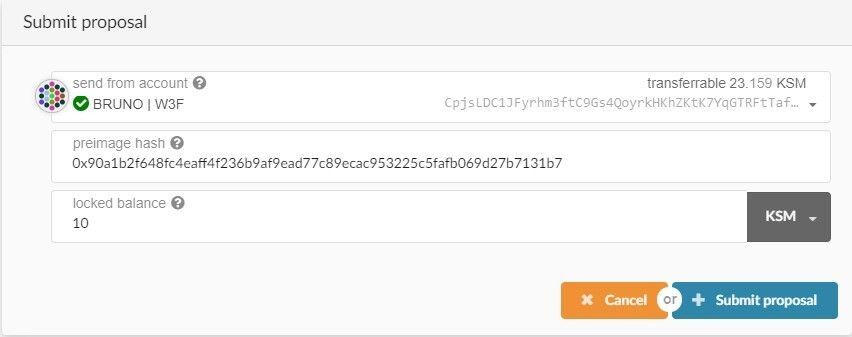
Copy the preimage hash. In the above image, that’s 0x90a1b2f648fc4eaff4f236b9af9ead77c89ecac953225c5fafb069d27b7131b7. Submit the preimage by signing a transaction.
Next, select “Submit Proposal” and enter the previously copied preimage hash. The locked balance field needs to be at least 20.258 DOT. You can find out the minimum by querying the chain state under Chain State -> Constants -> democracy -> minimumDeposit.
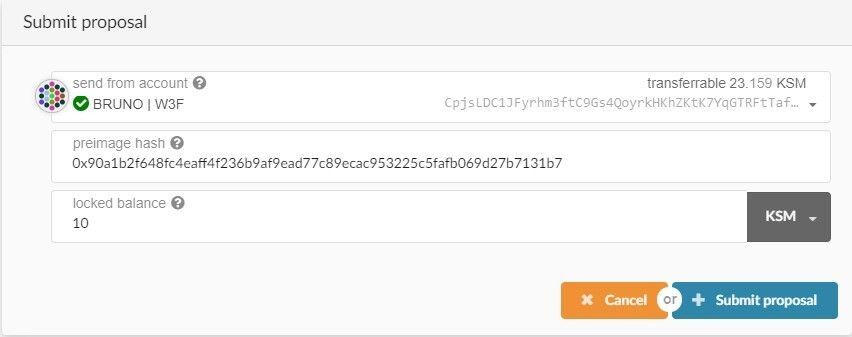
At this point, DOT holders can endorse the motion. With enough endorsements, the motion will become a referendum, which is then voted on. If it passes, users will be able to request judgement from this registrar.
Current Registrars
There are multiple registrars on Polkadot. Unless no additional information is available here, you must reach out to specific registrars individually if you want to be judged by those.
Registrar 0:
URL: W3F Registrar Service
Account: 12j3Cz8qskCGJxmSJpVL2z2t3Fpmw3KoBaBaRGPnuibFc7o8
Fee: 0 DOT
Registrar 1:
URL: Registrar #1
Account: 1Reg2TYv9rGfrQKpPREmrHRxrNsUDBQKzkYwP1UstD97wpJ
Fee: 10 DOT
Registrar 2:
Account: 1EpXirnoTimS1SWq52BeYx7sitsusXNGzMyGx8WPujPd1HB
Fee: 0 DOT
To find out how to contact the registrar after the application for judgement or to learn who they are, we can check their identity by adding them to our Address Book. Their identity will be automatically loaded.

Sub Accounts
Users can also link accounts by setting “sub accounts”, each with its own identity, under a primary account. The system reserves a bond for each sub account. An example of how you might use this would be a validation company running multiple validators. A single entity, “My Staking Company”, could register multiple sub accounts that represent the Stash accounts of each of their validators.
An account can have a maximum of 100 sub-accounts. Note that a deposit of 20.053 DOT is required for every sub-account.
EXPLAINER ARTICLE AND VIDEO ON SETTING SUB-IDENTITIES
Here is the how to set sub-identities article and a video tutorial on setting sub-identities using Polkadot-JS UI
Clearing and Killing an Identity
Clearing: Users can clear their identity information and have their deposit returned. Clearing an identity also clears all sub accounts and returns their deposits.
Killing: The Council can kill an identity that it deems erroneous. This results in a slash of the deposit.
How to Set and Clear an Identity
Setting an Identity
Users can set an identity by registering through default fields such as legal name, display name, website, Twitter handle, Riot handle, etc. along with some extra, custom fields for which they would like attestations (see Judgements).
Users must reserve funds in a bond to store their information on chain: 20.258 DOT, and 0.066 DOT per each field beyond the legal name. These funds are locked, not spent – they are returned when the identity is cleared.
These amounts can also be extracted by querying constants through the Chain state constants tab on Polkadot-JS Apps.
Select identity as the selected constant query.

On the right-hand side, you can select the constants that you would like to view and add them onto the webpage by clicking the “plus” icon at the end of the bar.
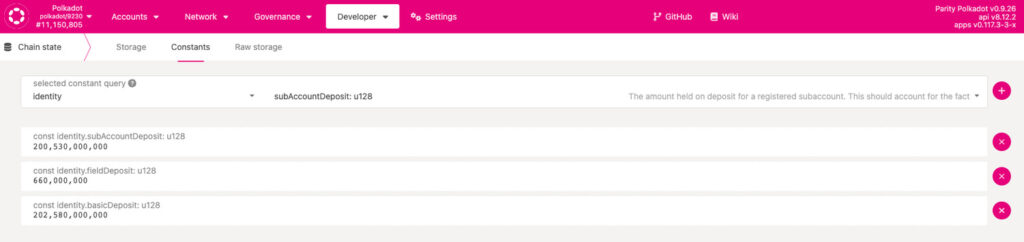
Each field can store up to 32 bytes of information, so the data must be less than that. When inputting the data manually through the Extrinsics UI, a UTF8 to bytes converter can help.
The easiest way to add the built-in fields is to click the three vertical dots next to your account and select “Set on-chain identity”.
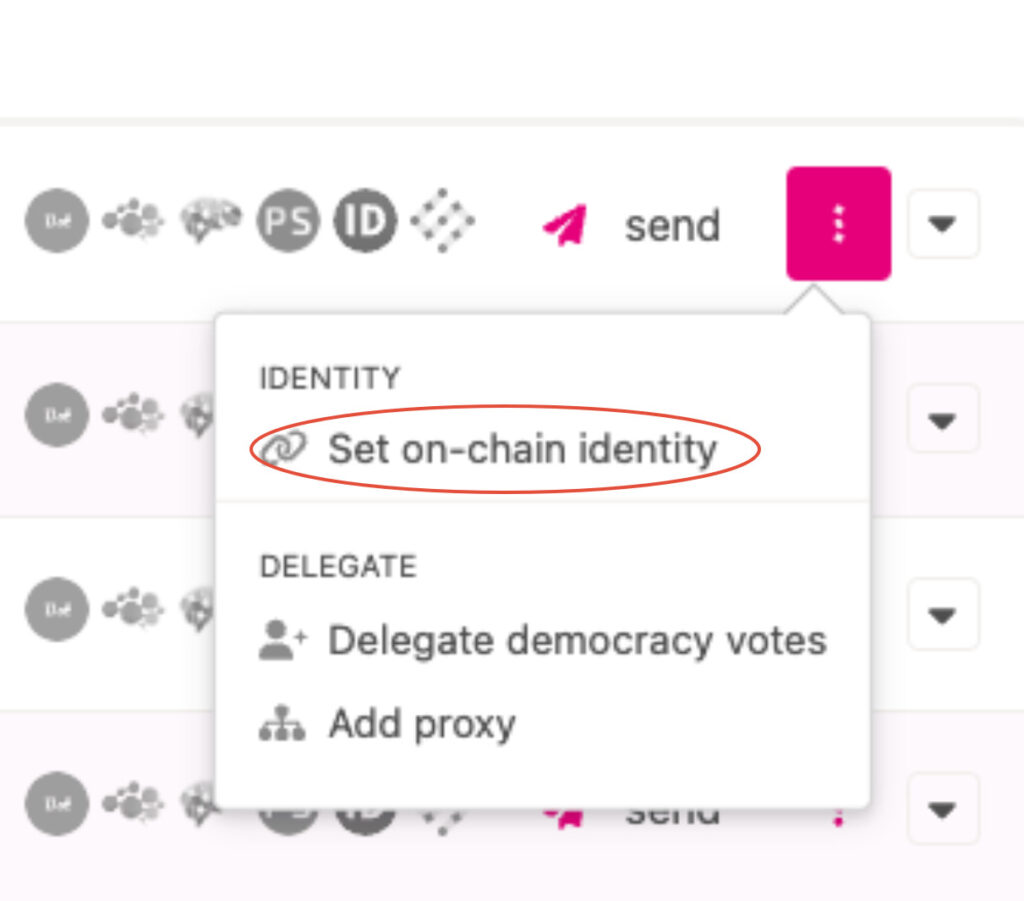
A popup will appear, offering the default fields. Use the toggle to fill in any fields you wish.
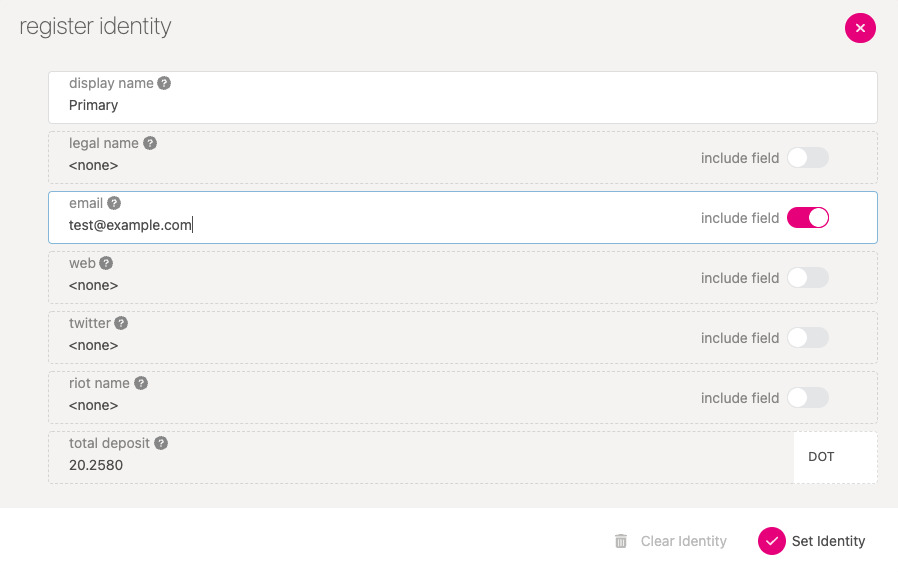
Click Set Identity to finish the process
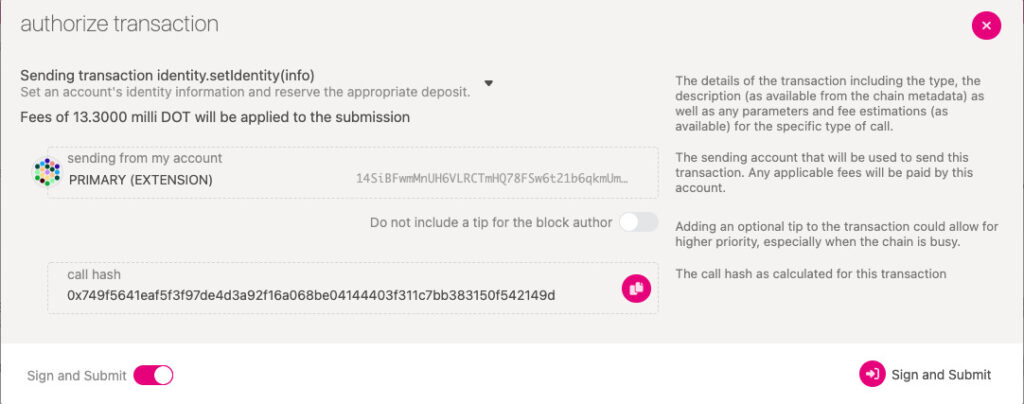
Sign and submit the transaction.
NOTE: The Ledger app doesn’t support the extrinsic for setting identity yet. As a workaround, create a primary identity with an on-chain account and then using that primary identity, assign a sub-identity to the Ledger stash.
Clearing an Identity
Users can clear their identity information and have their deposit returned. Clearing an identity also clears all sub-accounts and returns their deposits.
To clear an identity:
Navigate to the Accounts UI.
Click the three dots corresponding to the account you want to clear and select
Set on-chain identity.
Select Clear Identity, and sign and submit the transaction.
In addition, the Council can kill an identity that it deems erroneous. This results in a slash of the deposit.
IMPORTANT: The set identity calls go on-chain. Hence, the contact information is available publicly, for both legitimate entities, like registrars or validators, but also scammers who might impersonate them. The strings in the identity fields are good candidates for homograph attacks, as someone could list a fraudulent website (web3.f0undation instead of web3.foundation for example) and still get verified by the registrar (if the checks are automated)! In a decentralized network, one should be cautious making transactions with accounts solely based on their identity. If an account on-chain claims to be of Web3 Foundation, it is wise to verify its authenticity by checking directly with Web3 Foundation or examining the established history of that account on-chain.
