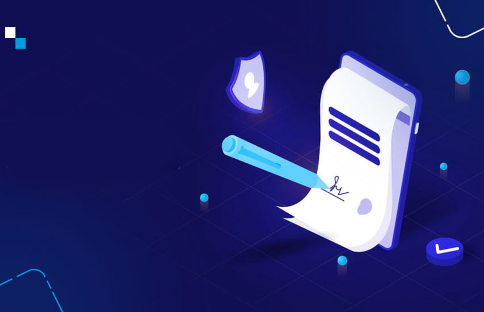Intermediate
How to start a validator node on the Solana blockchain
This tutorial provides a guide on how to start a validator node on the Solana blockchain. The steps covered include configuring the Solana CLI, confirming that the cluster is reachable, enabling CUDA (if your machine has a GPU with CUDA installed), system tuning for Linux, generating an identity keypair for your validator, creating a paper wallet identity or a vanity keypair, and more Solana CLI configuration. The tutorial also emphasizes the importance of backing up the validator identity keypair as it uniquely identifies your validator within the network and losing access to it will result in losing your allocation of Sol.
Configure Solana CLI
The solana cli includes get and set configuration commands to automatically set the --url argument for cli commands. For example:
solana config set --url http://api.devnet.solana.com
While this section demonstrates how to connect to the Devnet cluster, the steps are similar for the other Solana Clusters.
Confirm The Cluster Is Reachable
Before attaching a validator node, sanity check that the cluster is accessible to your machine by fetching the transaction count:
solana transaction-count
View the metrics dashboard for more detail on cluster activity.
Enabling CUDA
If your machine has a GPU with CUDA installed (Linux-only currently), include the --cuda argument to solana-validator.
When your validator is started look for the following log message to indicate that CUDA is enabled: "[<timestamp> solana::validator] CUDA is enabled"
System Tuning
Linux
Automatic
The solana repo includes a daemon to adjust system settings to optimize performance (namely by increasing the OS UDP buffer and file mapping limits).
The daemon (solana-sys-tuner) is included in the solana binary release. Restart it, before restarting your validator, after each software upgrade to ensure that the latest recommended settings are applied.
To run it:
sudo $(command -v solana-sys-tuner) --user $(whoami) > sys-tuner.log 2>&1 &
Manual
If you would prefer to manage system settings on your own, you may do so with the following commands.
Optimize sysctl knobs
sudo bash -c "cat >/etc/sysctl.d/21-solana-validator.conf <<EOF # Increase UDP buffer sizes net.core.rmem_default = 134217728 net.core.rmem_max = 134217728 net.core.wmem_default = 134217728 net.core.wmem_max = 134217728 # Increase memory mapped files limit vm.max_map_count = 1000000 # Increase number of allowed open file descriptors fs.nr_open = 1000000 EOF"
sudo sysctl -p /etc/sysctl.d/21-solana-validator.conf
Increase systemd and session file limits
Add
LimitNOFILE=1000000
to the [Service] section of your systemd service file, if you use one, otherwise add
DefaultLimitNOFILE=1000000
to the [Manager] section of /etc/systemd/system.conf.
sudo systemctl daemon-reload
sudo bash -c "cat >/etc/security/limits.d/90-solana-nofiles.conf <<EOF # Increase process file descriptor count limit * - nofile 1000000 EOF"
### Close all open sessions (log out then, in again) ###
Generate identity
Create an identity keypair for your validator by running:
solana-keygen new -o ~/validator-keypair.json
The identity public key can now be viewed by running:
solana-keygen pubkey ~/validator-keypair.json
Note: The “validator-keypair.json” file is also your (ed25519) private key.
Paper Wallet identity
You can create a paper wallet for your identity file instead of writing the keypair file to disk with:
solana-keygen new --no-outfile
The corresponding identity public key can now be viewed by running:
solana-keygen pubkey ASK
and then entering your seed phrase.
See Paper Wallet Usage for more info.
Vanity Keypair
You can generate a custom vanity keypair using solana-keygen. For instance:
solana-keygen grind --starts-with e1v1s:1
You may request that the generated vanity keypair be expressed as a seed phrase which allows recovery of the keypair from the seed phrase and an optionally supplied passphrase (note that this is significantly slower than grinding without a mnemonic):
solana-keygen grind --use-mnemonic --starts-with e1v1s:1
Depending on the string requested, it may take days to find a match…
Your validator identity keypair uniquely identifies your validator within the network. It is crucial to back-up this information.
If you don’t back up this information, you WILL NOT BE ABLE TO RECOVER YOUR VALIDATOR if you lose access to it. If this happens, YOU WILL LOSE YOUR ALLOCATION OF SOL TOO.
To back-up your validator identify keypair, back-up your “validator-keypair.json” file or your seed phrase to a secure location.
More Solana CLI Configuration
Now that you have a keypair, set the solana configuration to use your validator keypair for all following commands:
solana config set --keypair ~/validator-keypair.json
You should see the following output:
Config File: /home/solana/.config/solana/cli/config.yml RPC URL: http://api.devnet.solana.com WebSocket URL: ws://api.devnet.solana.com/ (computed) Keypair Path: /home/solana/validator-keypair.json Commitment: confirmed
Airdrop & Check Validator Balance
Airdrop yourself some SOL to get started:
solana airdrop 1
Note that airdrops are only available on Devnet and Testnet. Both are limited to 1 SOL per request.
To view your current balance:
solana balance
Or to see in finer detail:
solana balance --lamports
Read more about the difference between SOL and lamports here.
Create Authorized Withdrawer Account
If you haven’t already done so, create an authorized-withdrawer keypair to be used as the ultimate authority over your validator. This keypair will have the authority to withdraw from your vote account, and will have the additional authority to change all other aspects of your vote account. Needless to say, this is a very important keypair as anyone who possesses it can make any changes to your vote account, including taking ownership of it permanently. So it is very important to keep your authorized-withdrawer keypair in a safe location. It does not need to be stored on your validator, and should not be stored anywhere from where it could be accessed by unauthorized parties. To create your authorized-withdrawer keypair:
solana-keygen new -o ~/authorized-withdrawer-keypair.json
Create Vote Account
If you haven’t already done so, create a vote-account keypair and create the vote account on the network. If you have completed this step, you should see the “vote-account-keypair.json” in your Solana runtime directory:
solana-keygen new -o ~/vote-account-keypair.json
The following command can be used to create your vote account on the blockchain with all the default options:
solana create-vote-account ~/vote-account-keypair.json ~/validator-keypair.json ~/authorized-withdrawer-keypair.json
Remember to move your authorized withdrawer keypair into a very secure location after running the above command.
Read more about creating and managing a vote account.
Known validators
If you know and respect other validator operators, you can specify this on the command line with the --known-validator <PUBKEY> argument to solana-validator. You can specify multiple ones by repeating the argument --known-validator <PUBKEY1> --known-validator <PUBKEY2>. This has two effects, one is when the validator is booting with --only-known-rpc, it will only ask that set of known nodes for downloading genesis and snapshot data. Another is that in combination with the --halt-on-known-validators-accounts-hash-mismatch option, it will monitor the merkle root hash of the entire accounts state of other known nodes on gossip and if the hashes produce any mismatch, the validator will halt the node to prevent the validator from voting or processing potentially incorrect state values. At the moment, the slot that the validator publishes the hash on is tied to the snapshot interval. For the feature to be effective, all validators in the known set should be set to the same snapshot interval value or multiples of the same.
It is highly recommended you use these options to prevent malicious snapshot state download or account state divergence.
Connect Your Validator
Connect to the cluster by running:
solana-validator \ --identity ~/validator-keypair.json \ --vote-account ~/vote-account-keypair.json \ --rpc-port 8899 \ --entrypoint entrypoint.devnet.solana.com:8001 \ --limit-ledger-size \ --log ~/solana-validator.log
To force validator logging to the console add a --log - argument, otherwise the validator will automatically log to a file.
The ledger will be placed in the ledger/ directory by default, use the --ledger argument to specify a different location.
Note: You can use a paper wallet seed phrase for your --identity and/or --authorized-voter keypairs. To use these, pass the respective argument as solana-validator --identity ASK ... --authorized-voter ASK ... and you will be prompted to enter your seed phrases and optional passphrase.
Confirm your validator is connected to the network by opening a new terminal and running:
solana gossip
If your validator is connected, its public key and IP address will appear in the list.
Controlling local network port allocation
By default the validator will dynamically select available network ports in the 8000-10000 range, and may be overridden with --dynamic-port-range. For example, solana-validator --dynamic-port-range 11000-11020 ... will restrict the validator to ports 11000-11020.
Limiting ledger size to conserve disk space
The --limit-ledger-size parameter allows you to specify how many ledger shreds your node retains on disk. If you do not include this parameter, the validator will keep the entire ledger until it runs out of disk space.
The default value attempts to keep the ledger disk usage under 500GB. More or less disk usage may be requested by adding an argument to --limit-ledger-size if desired. Check solana-validator --help for the default limit value used by --limit-ledger-size. More information about selecting a custom limit value is available here.
Systemd Unit
Running the validator as a systemd unit is one easy way to manage running in the background.
Assuming you have a user called sol on your machine, create the file /etc/systemd/system/sol.service with the following:
[Unit] Description=Solana Validator After=network.target Wants=solana-sys-tuner.service StartLimitIntervalSec=0 [Service] Type=simple Restart=always RestartSec=1 User=sol LimitNOFILE=1000000 LogRateLimitIntervalSec=0 Environment="PATH=/bin:/usr/bin:/home/sol/.local/share/solana/install/active_release/bin" ExecStart=/home/sol/bin/validator.sh [Install] WantedBy=multi-user.target
Now create /home/sol/bin/validator.sh to include the desired solana-validator command-line. Ensure that the ‘exec’ command is used to start the validator process (i.e. “exec solana-validator …”). This is important because without it, logrotate will end up killing the validator every time the logs are rotated.
Ensure that running /home/sol/bin/validator.sh manually starts the validator as expected. Don’t forget to mark it executable with chmod +x /home/sol/bin/validator.sh
Start the service with:
$ sudo systemctl enable --now sol
Logging
Log output tuning
The messages that a validator emits to the log can be controlled by the RUST_LOG environment variable. Details can by found in the documentation for the env_logger Rust crate.
Note that if logging output is reduced, this may make it difficult to debug issues encountered later. Should support be sought from the team, any changes will need to be reverted and the issue reproduced before help can be provided.
Log rotation
The validator log file, as specified by --log ~/solana-validator.log, can get very large over time and it’s recommended that log rotation be configured.
The validator will re-open its log file when it receives the USR1 signal, which is the basic primitive that enables log rotation.
If the validator is being started by a wrapper shell script, it is important to launch the process with exec (exec solana-validator ...) when using logrotate. This will prevent the USR1 signal from being sent to the script’s process instead of the validator’s, which will kill them both.
Using logrotate
An example setup for the logrotate, which assumes that the validator is running as a systemd service called sol.service and writes a log file at /home/sol/solana-validator.log:
# Setup log rotation
cat > logrotate.sol <<EOF
/home/sol/solana-validator.log {
rotate 7
daily
missingok
postrotate
systemctl kill -s USR1 sol.service
endscript
}
EOF
sudo cp logrotate.sol /etc/logrotate.d/sol
systemctl restart logrotate.service
As mentioned earlier, be sure that if you use logrotate, any script you create which starts the solana validator process uses “exec” to do so (example: “exec solana-validator …”); otherwise, when logrotate sends its signal to the validator, the enclosing script will die and take the validator process with it.
Disable port checks to speed up restarts
Once your validator is operating normally, you can reduce the time it takes to restart your validator by adding the --no-port-check flag to your solana-validator command-line.
Using a ramdisk with spill-over into swap for the accounts database to reduce SSD wear
If your machine has plenty of RAM, a tmpfs ramdisk (tmpfs) may be used to hold the accounts database
When using tmpfs it’s essential to also configure swap on your machine as well to avoid running out of tmpfs space periodically.
A 300GB tmpfs partition is recommended, with an accompanying 250GB swap partition.
Example configuration:
-
sudo mkdir /mnt/solana-accounts -
Add a 300GB tmpfs parition by adding a new line containing
tmpfs /mnt/solana-accounts tmpfs rw,size=300G,user=sol 0 0to/etc/fstab(assuming your validator is running under the user “sol”). CAREFUL: If you incorrectly edit /etc/fstab your machine may no longer boot -
Create at least 250GB of swap space
-
Choose a device to use in place of
SWAPDEVfor the remainder of these instructions. Ideally select a free disk partition of 250GB or greater on a fast disk. If one is not available, create a swap file withsudo dd if=/dev/zero of=/swapfile bs=1MiB count=250KiB, set its permissions withsudo chmod 0600 /swapfileand use/swapfileasSWAPDEVfor the remainder of these instructions -
Format the device for usage as swap with
sudo mkswap SWAPDEV
-
Add the swap file to
/etc/fstabwith a new line containingSWAPDEV swap swap defaults 0 0 -
Enable swap with
sudo swapon -aand mount the tmpfs withsudo mount /mnt/solana-accounts/ -
Confirm swap is active with
free -gand the tmpfs is mounted withmount
Now add the --accounts /mnt/solana-accounts argument to your solana-validator command-line arguments and restart the validator.
Account indexing
As the number of populated accounts on the cluster grows, account-data RPC requests that scan the entire account set — like getProgramAccounts and SPL-token-specific requests — may perform poorly. If your validator needs to support any of these requests, you can use the --account-index parameter to activate one or more in-memory account indexes that significantly improve RPC performance by indexing accounts by the key field. Currently supports the following parameter values:
-
program-id: each account indexed by its owning program; used bygetProgramAccounts -
spl-token-mint: each SPL token account indexed by its token Mint; used by getTokenAccountsByDelegate, and getTokenLargestAccounts -
spl-token-owner: each SPL token account indexed by the token-owner address; used by getTokenAccountsByOwner, andgetProgramAccountsrequests that include an spl-token-owner filter.