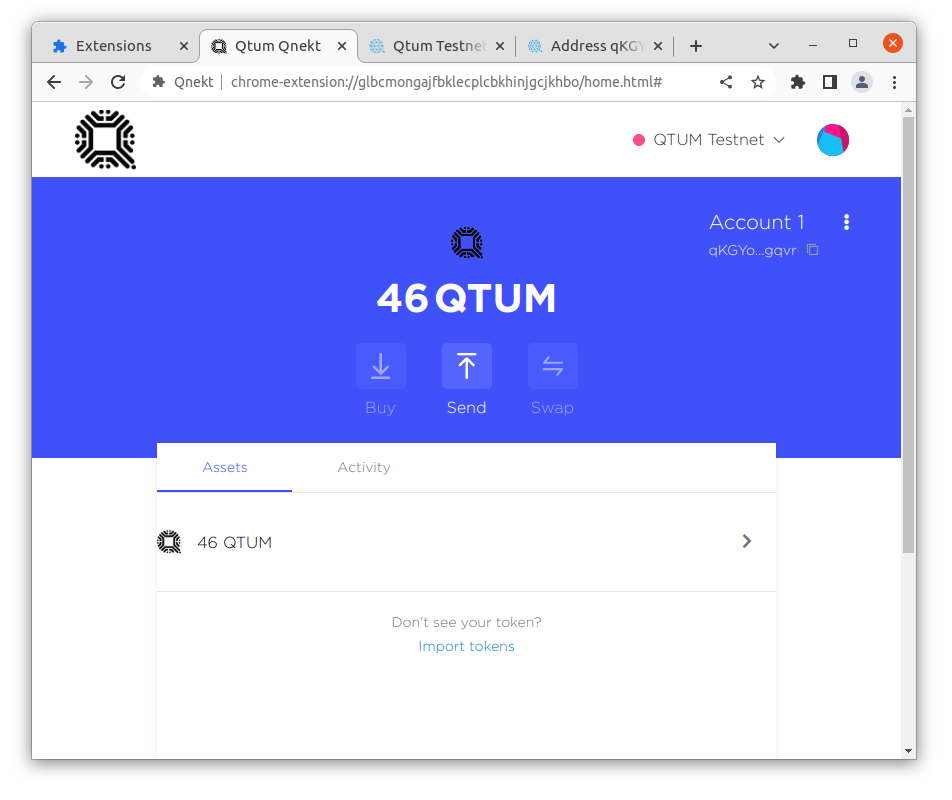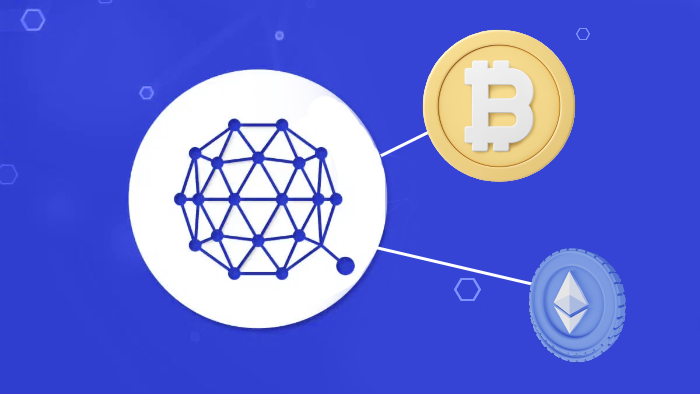
Beginner
How to Use QTUM Qnekt?
Qnekt is a fork of Metamask
Since Qtum is a fork of Bitcoin and uses UTXOs, transaction signing is entirely different from Ethereum.
Because of that, it is impossible to add Janus as a remote endpoint in Metamask and have everything just work.
Sideloading Qnekt Browser Extension
Download the latest release from Github
Extract the zip file to a folder
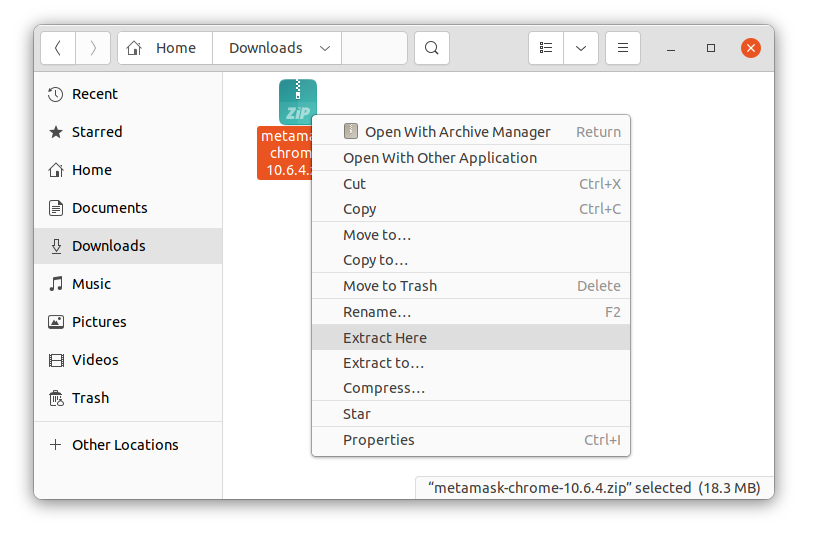
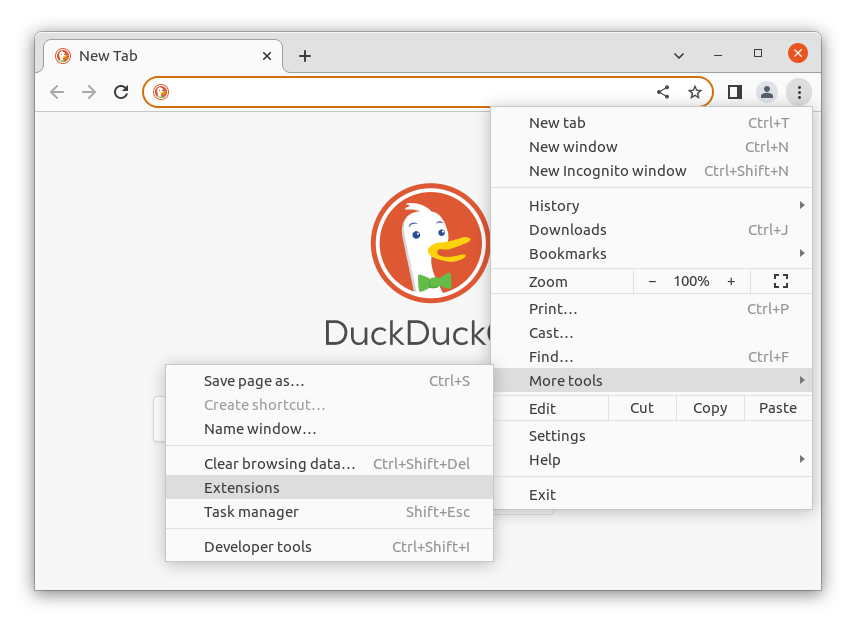
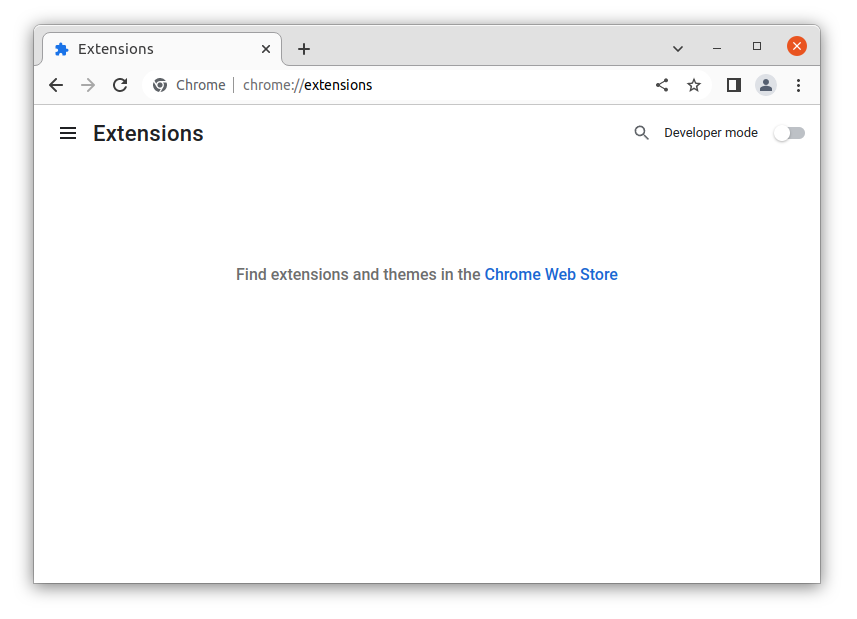
Click Load unpacked
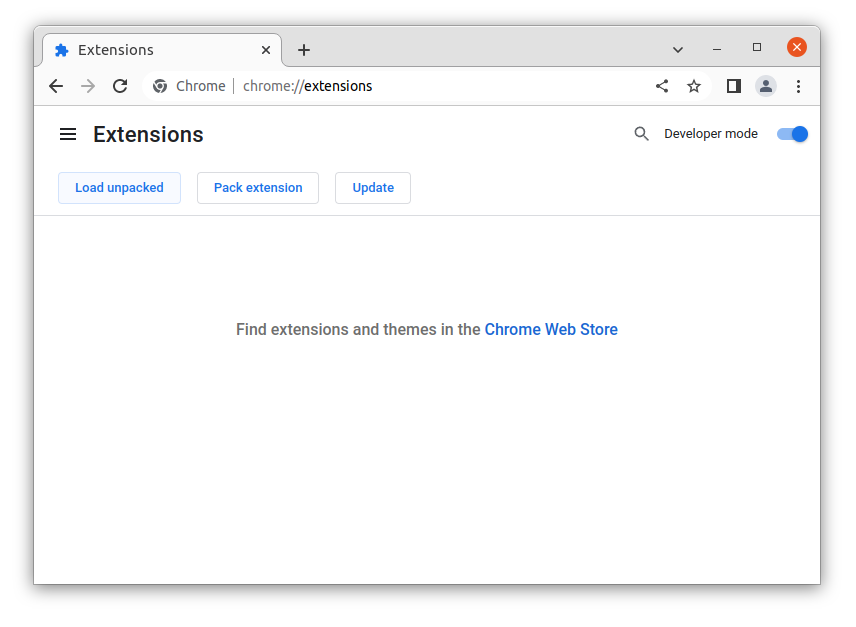
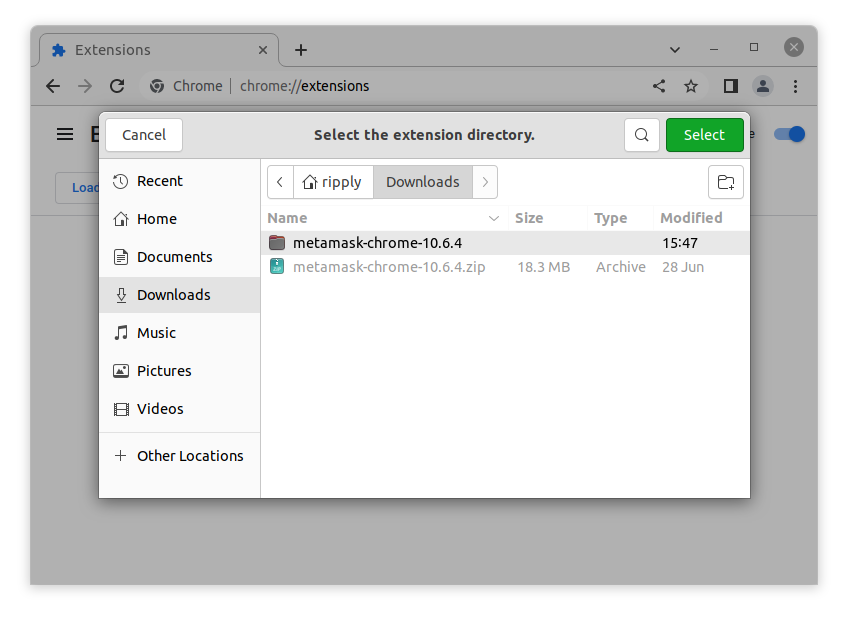
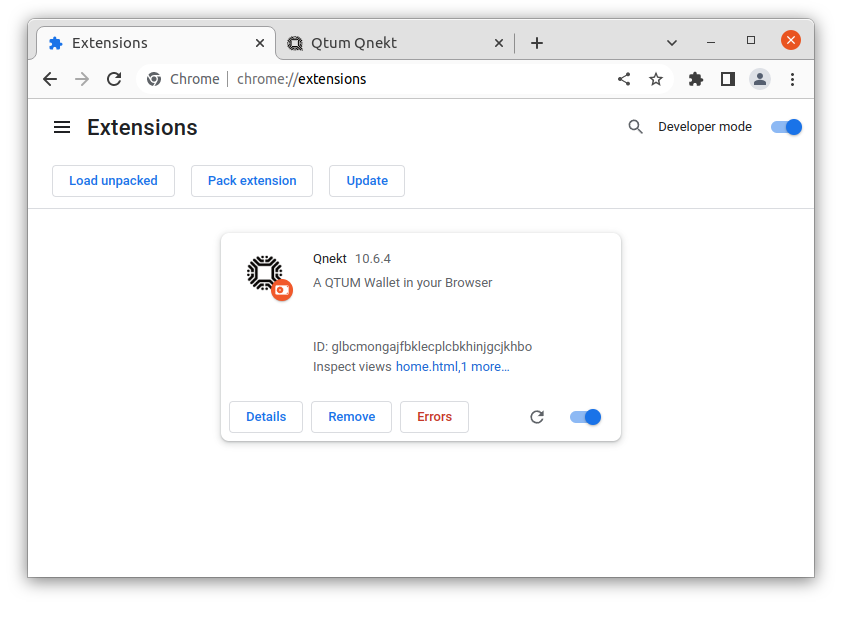
First-time setup
You should see a greeting
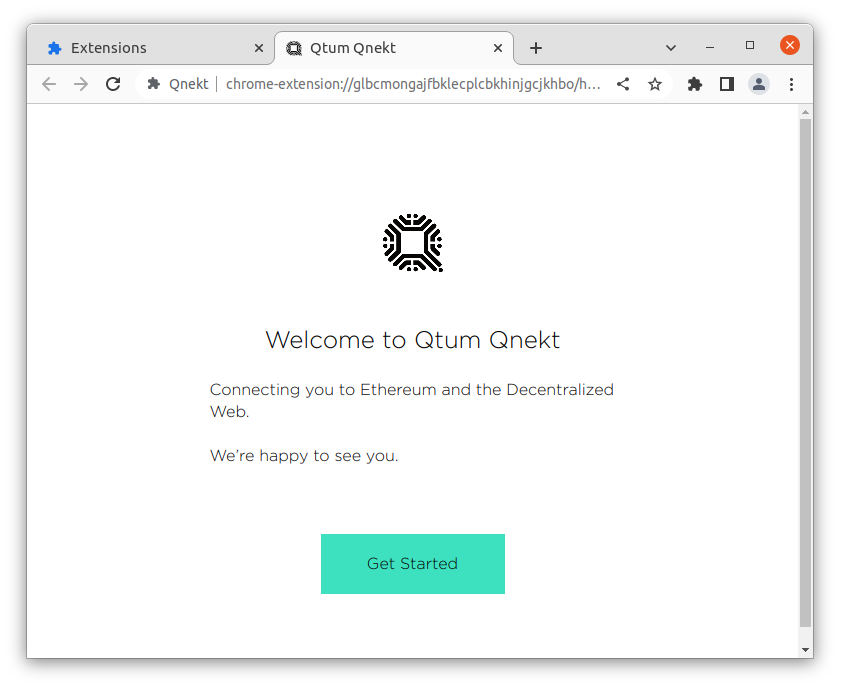
Optionally enable sending of analysis
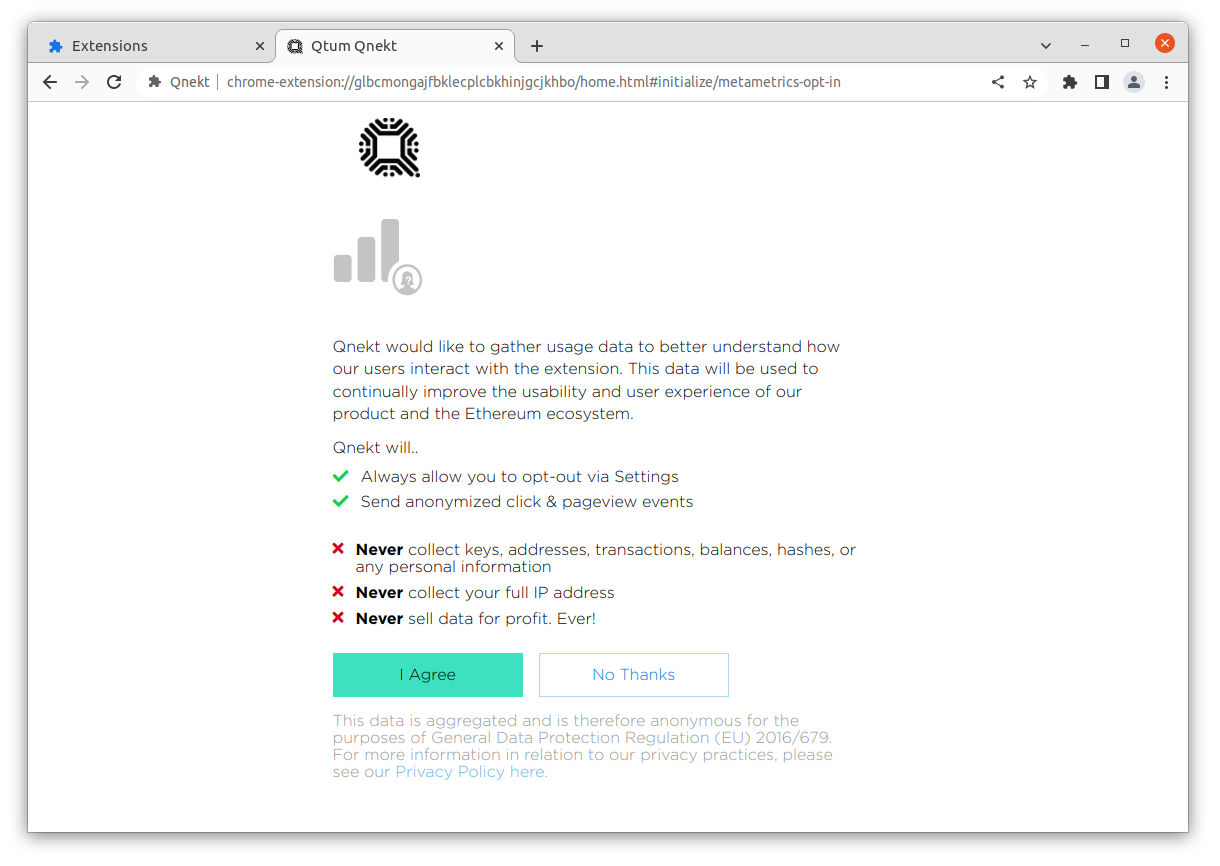
If you already have a wallet you can use that, otherwise you can create a new one by following along
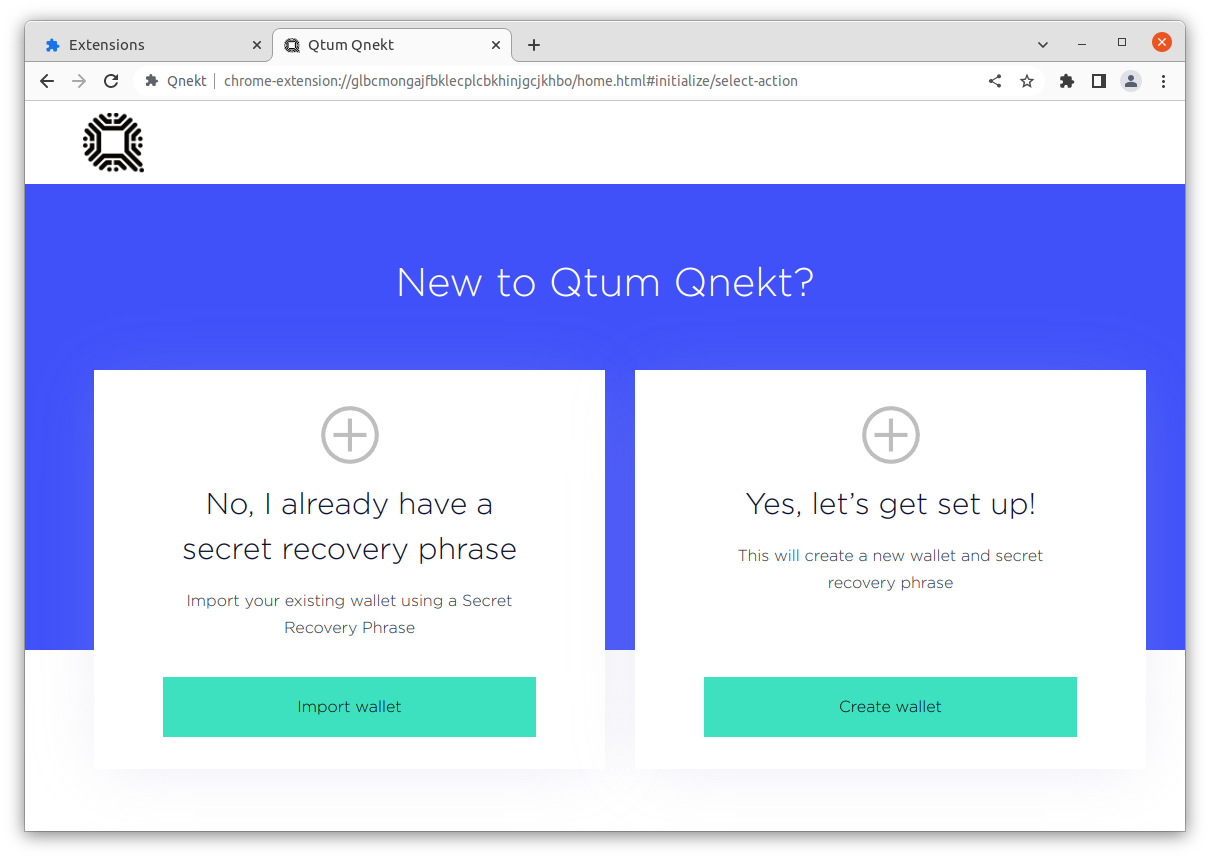
Optionally watch the video that explains what a wallet is
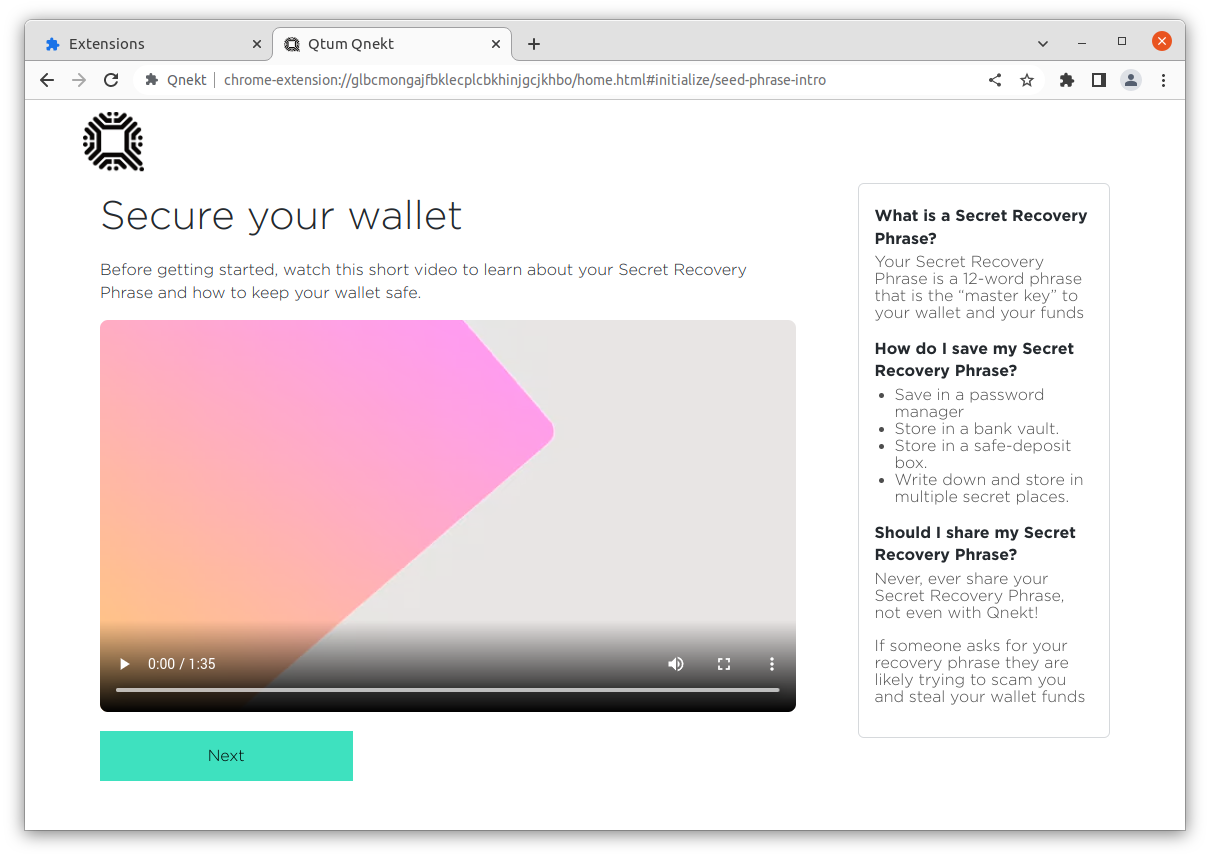
Write down your recovery phrase
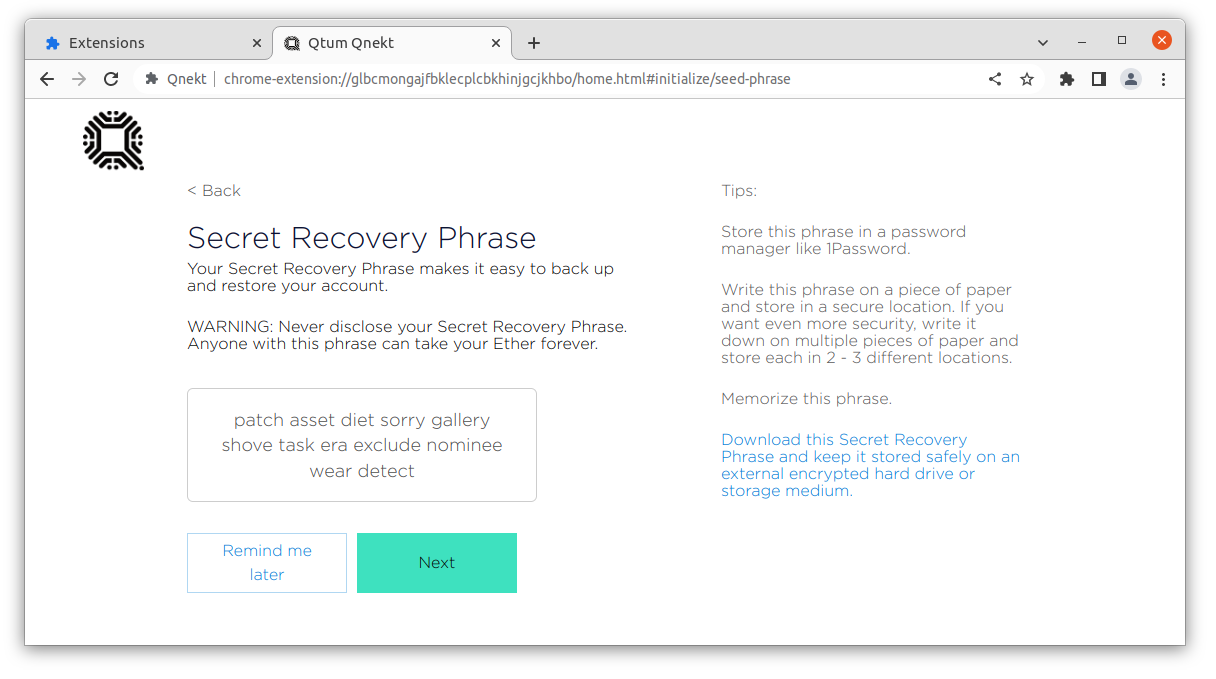
And complete the challenge to confirm you have it written down
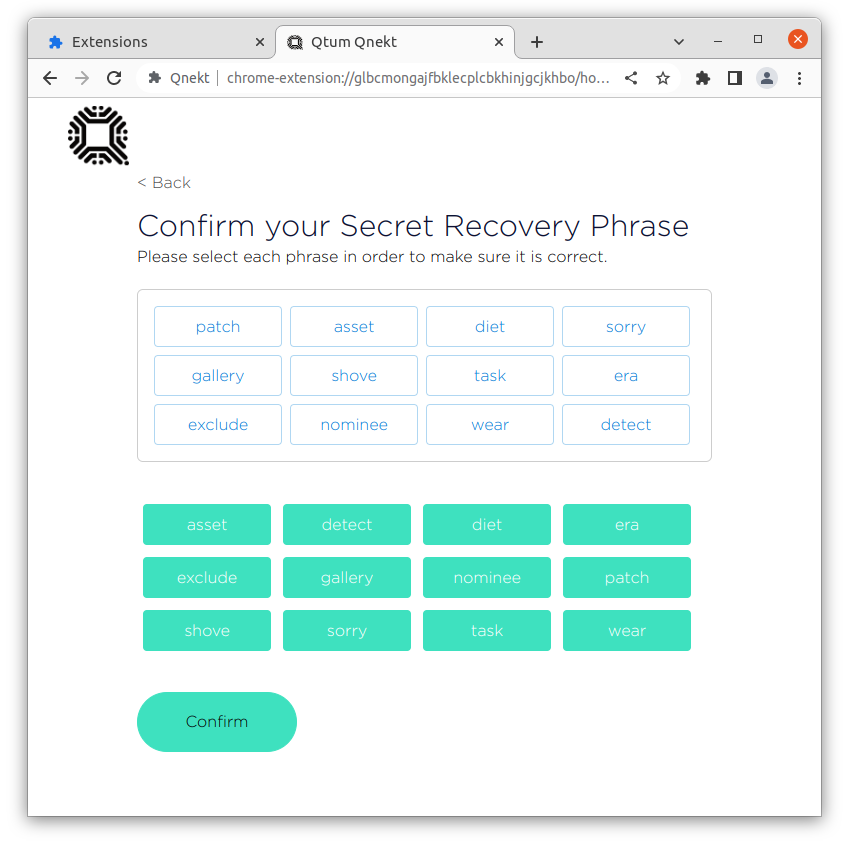
Congratulations, you have finished setting up your Qnekt browser wallet!
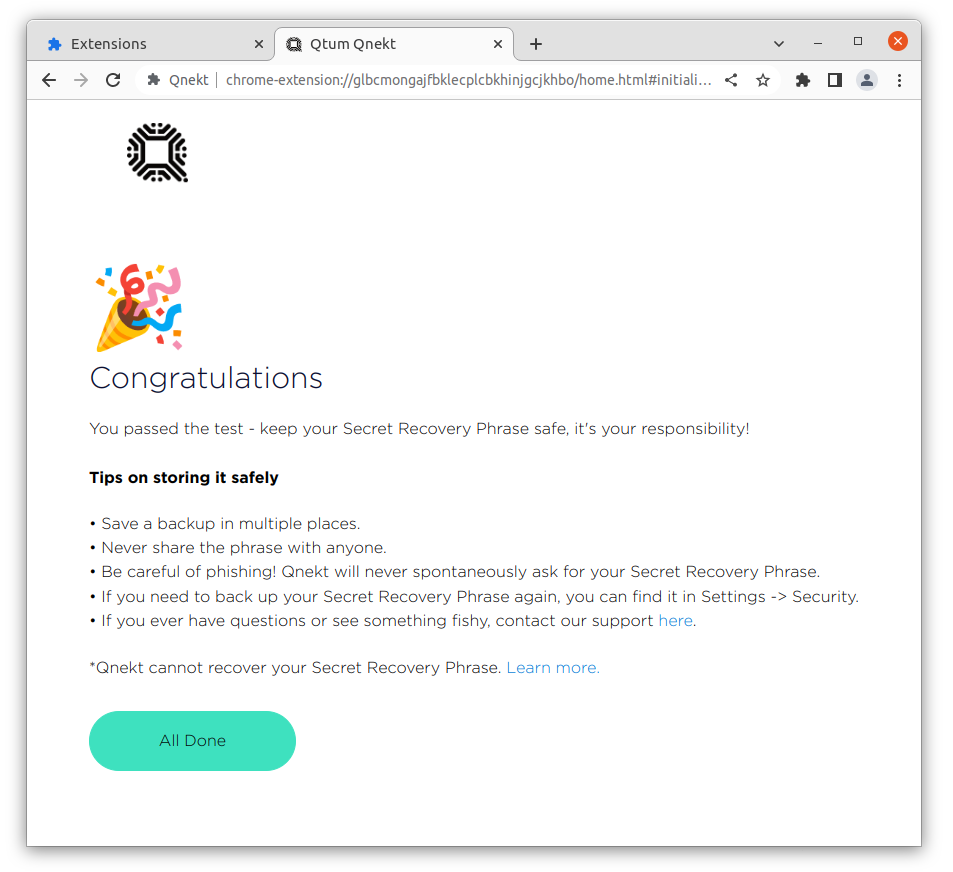
Now lets continue and get some testnet Using Testnet Faucet
Getting testnet coins into Qnekt
Now that Qnekt is setup, lets get some Testnet Qtum into your new wallet
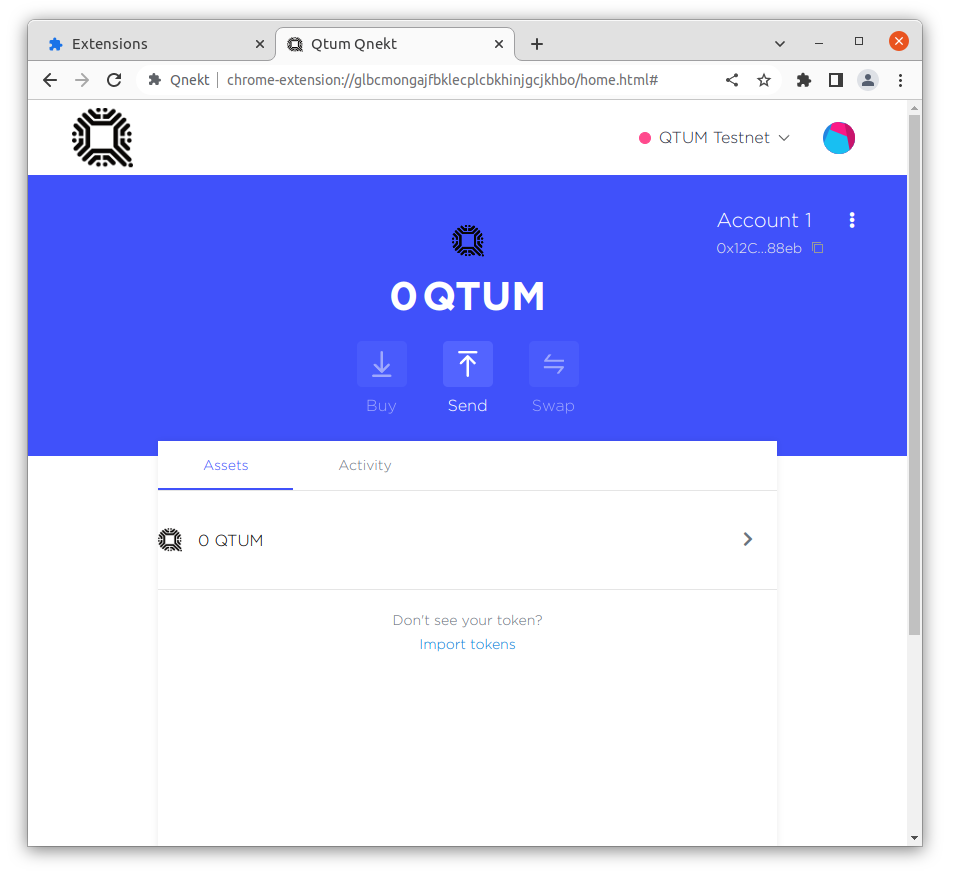
The Testnet faucet needs your address in base58 format, lets configure Qnekt to display that by going to settings and selecting Qtum Address under Primary Address
Now you can close out of settings by clicking the X at the top right and copy your base58 address

Open up the Testnet faucet and paste your base58 address into the box and submit it
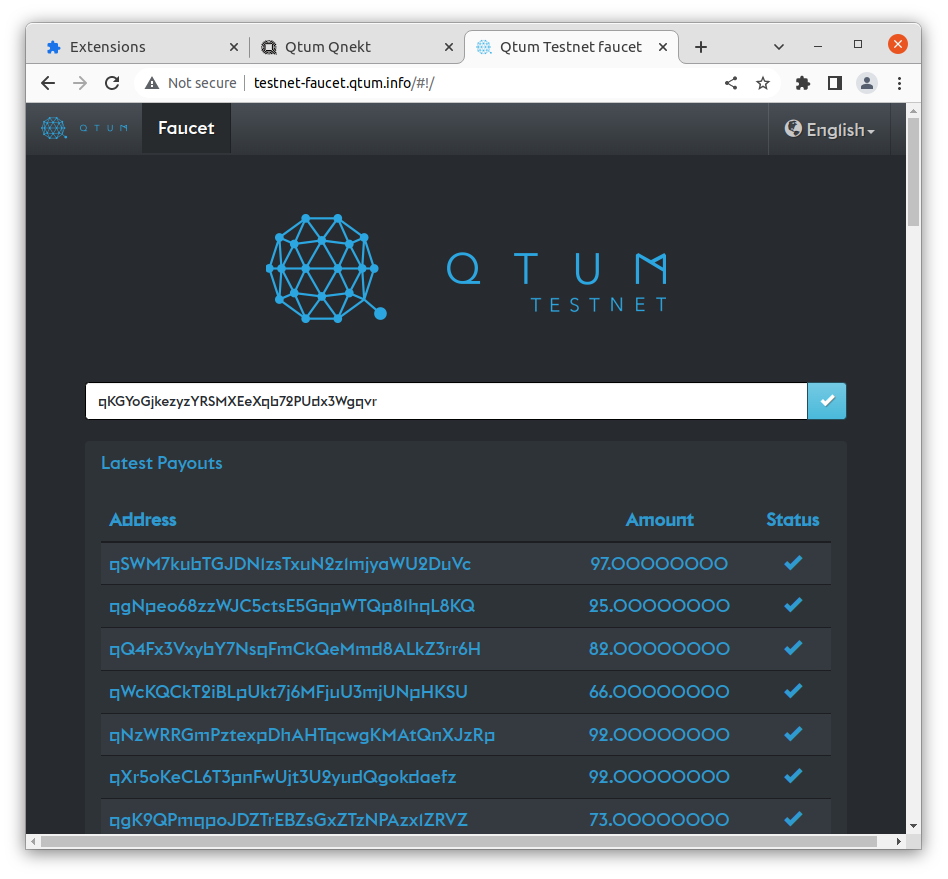
A modal should popup confirming your request
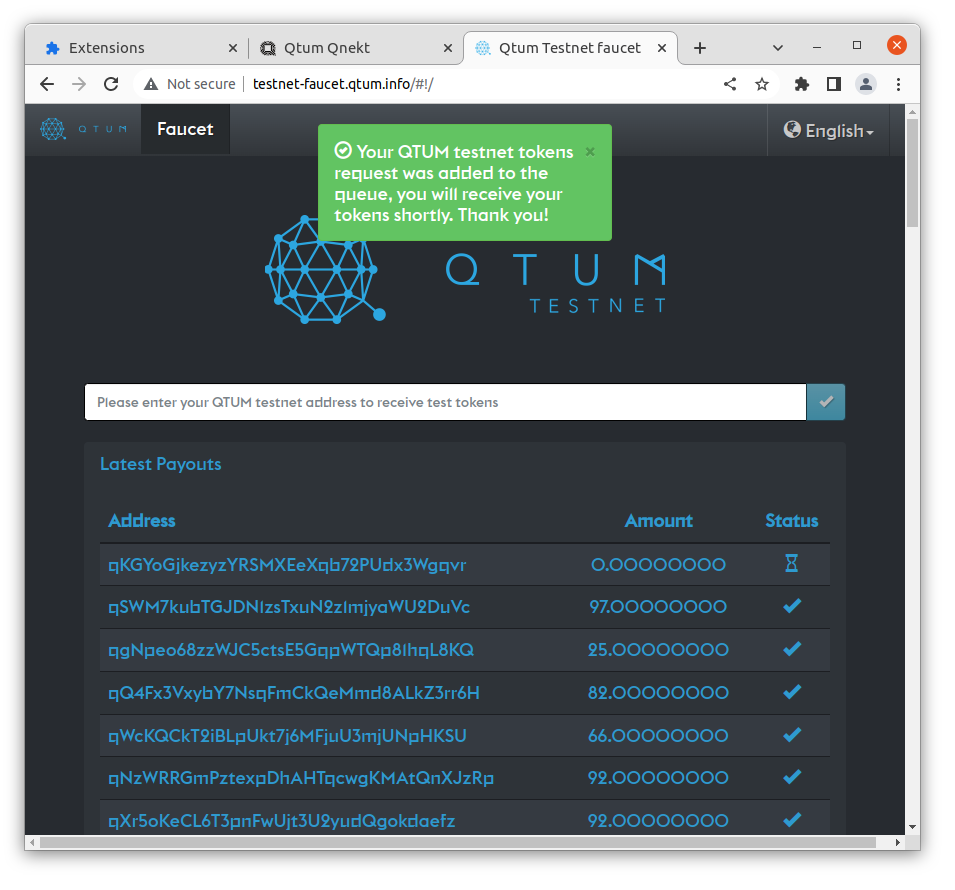
After a few seconds, you should see the faucet send you some testnet Qtum
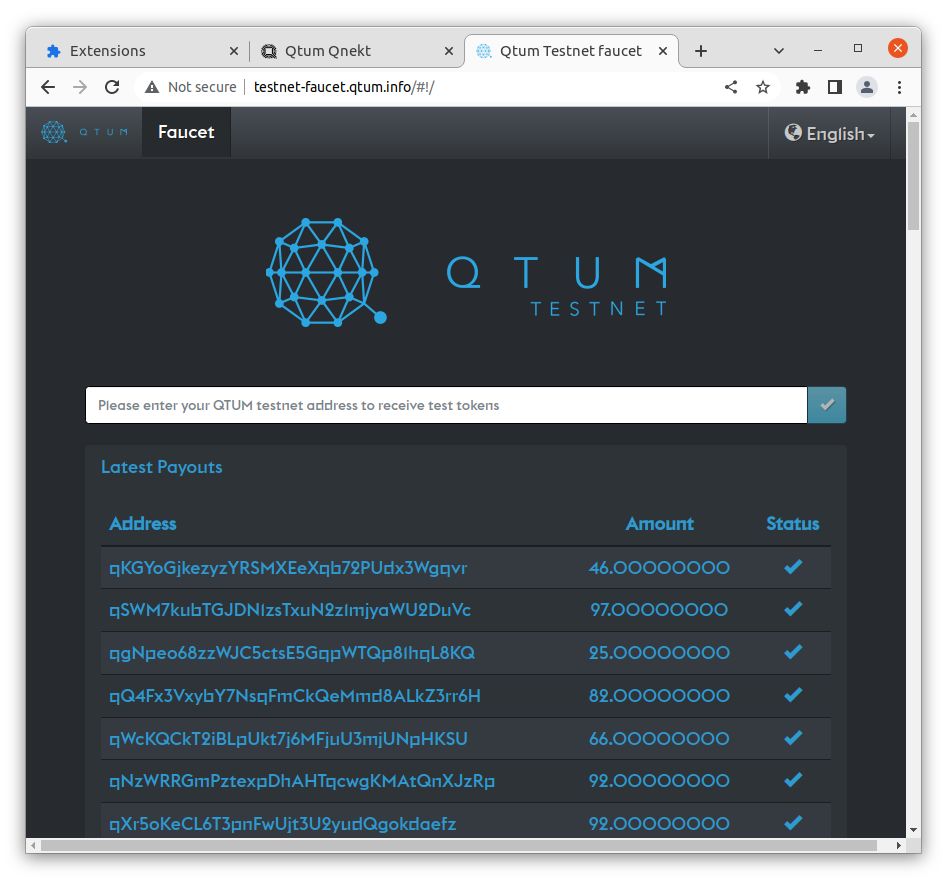
You can click the link to open up and view the transaction on the testnet explorer
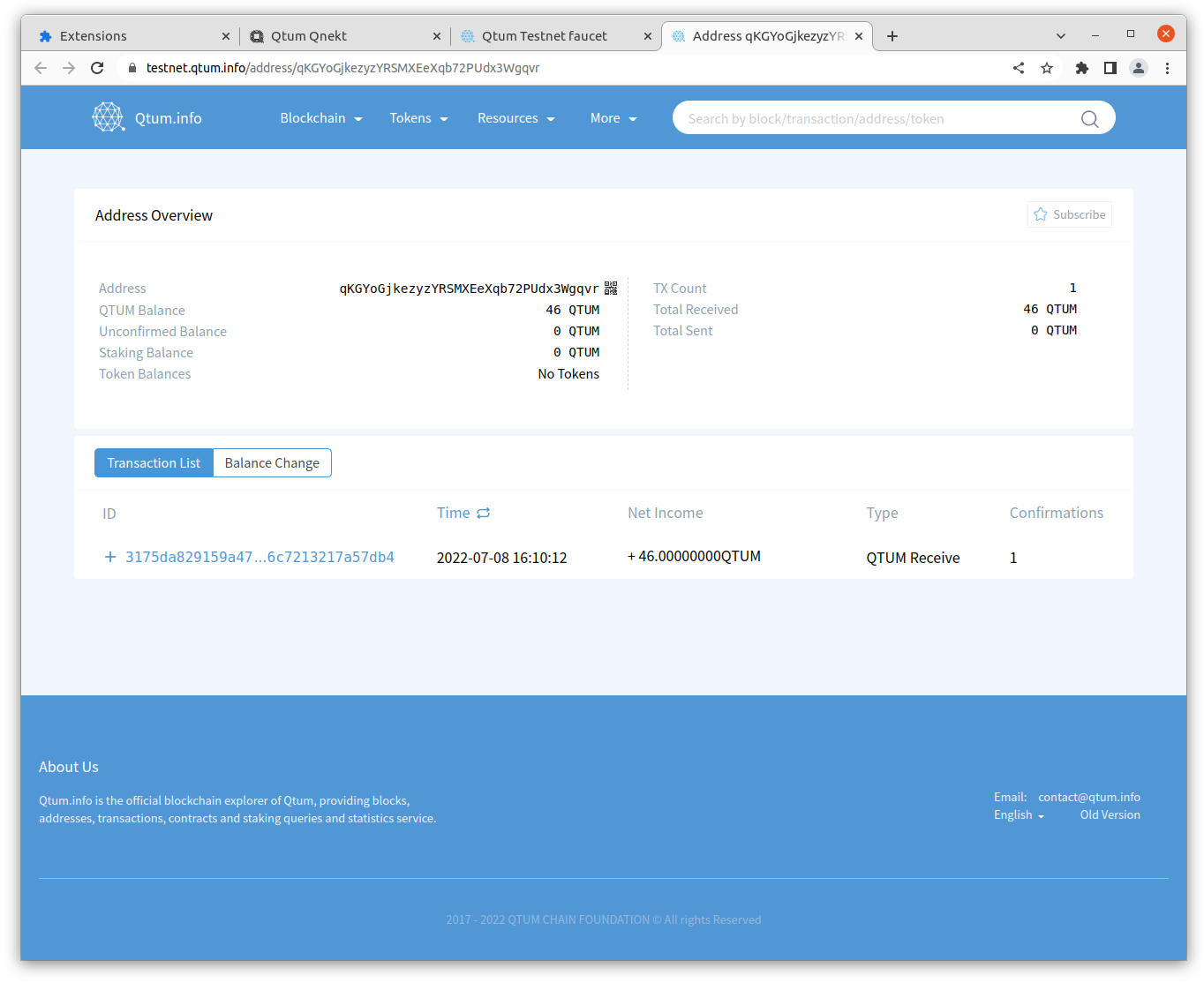
Now when you navigate back to Qnekt, your testnet balance should be updated