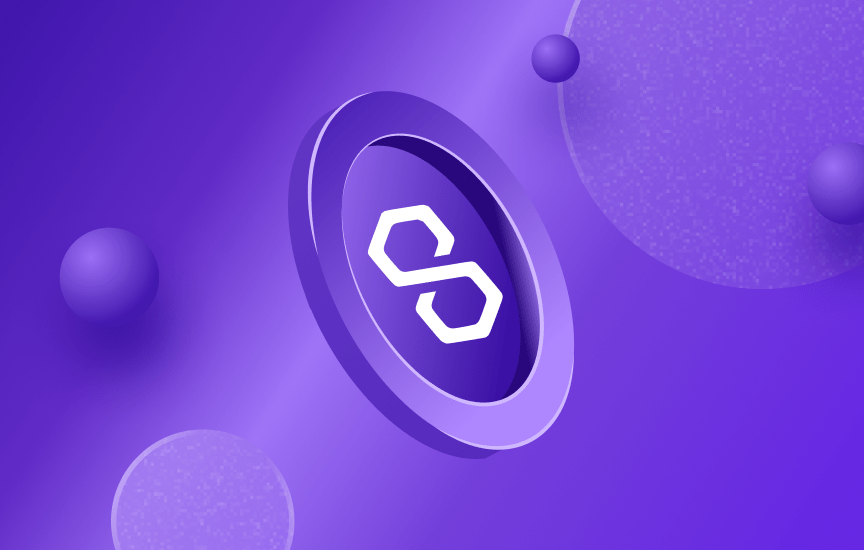
Intermediate
How to run a full node with Binaries on Polygon network
This tutorial guides you through starting and running a full node on the Polygon network using binaries. The process of syncing the Heimdall and Bor services can take several days, but you can also use a maintained snapshot to reduce the sync time to a few hours. Steps include installing build-essential, Go, Heimdall and Bor binaries, setting up services, configuring the full node machine, starting the full node machine and checking the node’s health with the community. Make sure you follow the outlined sequence of actions in the correct order to avoid issues.
Technical Requirements
Minimum Hardware Configuration
This is the minimum hardware configuration required to setup a full node:
RAM: 16-32 GB
CPU: 4-8 core CPU (For AWS: t3.2xlarge)
Storage: 2.5TB to 5TB SSD (make sure it is extendable)
TIP
The minimum storage requirements will change over time as the network grows. It is recommended to use more than the minimum requirements to run a robust full node.
While we do not favor any operating system, more secure and stable Linux server distributions (like CentOS) should be preferred over desktop operating systems (like Mac OS and Windows).
Run a full node with Binaries
This tutorial guides you through starting and running a full node using binaries.
Steps in this guide involve waiting for the Heimdall and Bor services to fully sync. This process takes several days to complete.
Alternatively, you can use a maintained snapshot, which will reduce the sync time to a few hours. For detailed instructions, see Snapshot Instructions for Heimdall and Bor.
For snapshot download links, see the Polygon Chains Snapshots page.
Overview
-
Prepare the machine
-
Install Heimdall and Bor binaries on the full node machine
-
Set up Heimdall and Bor services on the full node machine
-
Configure the full node machine
-
Start the full node machine
-
Check node health with the community
NOTE
You have to follow the exact outlined sequence of actions, otherwise you will run into issues.
Install build-essential
This is required for your full node. In order to install, run the below command:
sudo apt-get update sudo apt-get install build-essential
Install GO
This is also required for running your full node. Installing v1.18 or above is recommended.
wget https://raw.githubusercontent.com/maticnetwork/node-ansible/master/go-install.sh bash go-install.sh sudo ln -nfs ~/.go/bin/go /usr/bin/go
Install Binaries
Polygon node consists of 2 layers: Heimdall and Bor. Heimdall is a tendermint fork that monitors contracts in parallel with the Ethereum network. Bor is basically a Geth fork that generates blocks shuffled by Heimdall nodes.
Both binaries must be installed and run in the correct order to function properly.
Heimdall
Install the latest version of Heimdall and related services. Make sure you checkout to the correct release version. Note that the latest version, Heimdall v.0.3.0, contains enhancements such as:
Restricting data size in state sync txs to:
30Kb when represented in bytes
60Kb when represented as string
Increasing the delay time between the contract events of different validators to ensure that the mempool doesn’t get filled very quickly in case of a burst of events which can hamper the progress of the chain.
The following example shows how the data size is restricted:
Data - "abcd1234" Length in string format - 8 Hex Byte representation - [171 205 18 52] Length in byte format - 4
To install Heimdall, run the below commands:
cd ~/ git clone https://github.com/maticnetwork/heimdall cd heimdall # Checkout to a proper version, for example git checkout v0.3.0 git checkout <TAG OR BRANCH> make install source ~/.profile
That will install the heimdalld and heimdallcli binaries. Verify the installation by checking the Heimdall version on your machine:
heimdalld version --long
Bor
Install the latest version of Bor. Make sure you git checkout to the correct released version.
cd ~/ git clone https://github.com/maticnetwork/bor cd bor # Checkout to a proper version # For e.g: git checkout 0.3.3 git checkout <TAG OR BRANCH> make bor-all sudo ln -nfs ~/bor/build/bin/bor /usr/bin/bor sudo ln -nfs ~/bor/build/bin/bootnode /usr/bin/bootnode
That will install the bor and bootnode binaries. Verify the installation by checking the Bor version on your machine:
bor version
Configure Node Files
Fetch launch repo
cd ~/ git clone https://github.com/maticnetwork/launch
Configure launch directory
To set up the network directory, the network name and type of node are required.
Available networks: mainnet-v1 and testnet-v4
Node type: sentry
TIP
For Mainnet and Testnet configuration, use appropriate <network-name>. Use mainnet-v1 for Polygon mainnet and testnet-v4 for Mumbai Testnet.
cd ~/ mkdir -p node cp -rf launch/<network-name>/sentry/<node-type>/* ~/node
Configure network directories
Heimdall data setup
cd ~/node/heimdall bash setup.sh
Bor data setup
cd ~/node/bor bash setup.sh
Configure Service Files
Download service.sh file using appropriate <network-name>. Use mainnet-v1 for Polygon mainnet and testnet-v4 for Mumbai Testnet.
cd ~/node wget https://raw.githubusercontent.com/maticnetwork/launch/master/<network-name>/service.sh
Generate the metadata file:
sudo mkdir -p /etc/matic sudo chmod -R 777 /etc/matic/ touch /etc/matic/metadata
Generate .service files and copy them into system directory:
cd ~/node bash service.sh sudo cp *.service /etc/systemd/system/
Setup Config Files
-
Log in to the remote machine / VM
-
You will need to add a few details in the
config.tomlfile. To open and edit theconfig.tomlfile, run the following command:vi ~/.heimdalld/config/config.toml.In the config file, you will have to change
Monikerand addseedsinformation:
moniker=<enter unique identifier>
# For example, moniker=my-sentry-node
# Mainnet:
seeds=”f4f605d60b8ffaaf15240564e58a81103510631c@159.203.9.164:26656,4fb1bc820088764a564d4f66bba1963d47d82329@44.232.55.71:26656″
# Testnet:
seeds=”4cd60c1d76e44b05f7dfd8bab3f447b119e87042@54.147.31.250:26656,b18bbe1f3d8576f4b73d9b18976e71c65e839149@34.226.134.117:26656″
moniker=<enter unique identifier> # For example, moniker=my-sentry-node # Mainnet: seeds="f4f605d60b8ffaaf15240564e58a81103510631c@159.203.9.164:26656,4fb1bc820088764a564d4f66bba1963d47d82329@44.232.55.71:26656" # Testnet: seeds="4cd60c1d76e44b05f7dfd8bab3f447b119e87042@54.147.31.250:26656,b18bbe1f3d8576f4b73d9b18976e71c65e839149@34.226.134.117:26656"
- Change the value of Pex to
true -
Change the value of Prometheus to
true -
Set the
max_open_connectionsvalue to100
-
Configure the following in
~/.heimdalld/config/heimdall-config.toml:
eth_rpc_url=<insert Infura or any full node RPC URL to Goerli>
Open the start.sh file for Bor using this command: vi ~/node/bor/start.sh. Add the following flags to start params:
# Mainnet: --bootnodes "enode://0cb82b395094ee4a2915e9714894627de9ed8498fb881cec6db7c65e8b9a5bd7f2f25cc84e71e89d0947e51c76e85d0847de848c7782b13c0255247a6758178c@44.232.55.71:30303,enode://88116f4295f5a31538ae409e4d44ad40d22e44ee9342869e7d68bdec55b0f83c1530355ce8b41fbec0928a7d75a5745d528450d30aec92066ab6ba1ee351d710@159.203.9.164:30303" # Testnet: --bootnodes "enode://320553cda00dfc003f499a3ce9598029f364fbb3ed1222fdc20a94d97dcc4d8ba0cd0bfa996579dcc6d17a534741fb0a5da303a90579431259150de66b597251@54.147.31.250:30303"
To enable Archive mode, you can add the following flags in the start.sh file:
--gcmode 'archive' \ --ws --ws.port 8546 --ws.addr 0.0.0.0 --ws.origins '*' \
Start Services
Run the full Heimdall node with these commands on your Sentry Node:
sudo service heimdalld start sudo service heimdalld-rest-server start
Now, you need to make sure that Heimdall is synced completely, and then only start Bor. If you start Bor without Heimdall syncing completely, you will run into issues frequently.
To check if Heimdall is synced
On the remote machine/VM, run curl localhost:26657/status
In the output, catching_up value should be false
Once Heimdall is synced, run the below command:
sudo service bor start
Logs
Logs can be managed by the journalctl linux tool. Here is a tutorial for advanced usage: How To Use Journalctl to View and Manipulate Systemd Logs.
Check Heimdall node logs
journalctl -u heimdalld.service -f
Check Heimdall Rest-server logs
journalctl -u heimdalld-rest-server.service -f
Check Bor Rest-server logs
journalctl -u bor.service -f
Ports and Firewall Setup
Open ports 22, 26656 and 30303 to world (0.0.0.0/0) on sentry node firewall.
You can use VPN to restrict access for port 22 as per your requirement and security guidelines.
