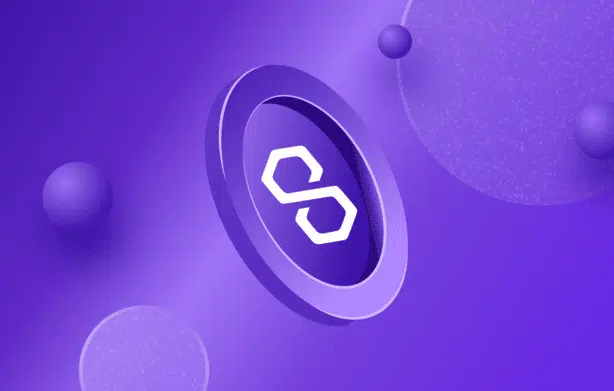
Intermediate
How to run a full node with Packages on Polygon network
This tutorial provides an overview of the technical requirements and steps for setting up a full node on the Polygon network using packages. The process of syncing the Heimdall and Bor services can take several days, but a maintained snapshot can be used to reduce the sync time. Steps include preparing the full node machine, installing Heimdall and Bor packages, configuring the full node, starting the full node, and checking the node’s health with the community. Upgrade instructions are also provided for migrating existing configuration files and chain data to new locations.
Technical Requirements
Minimum Hardware Configuration
This is the minimum hardware configuration required to setup a full node:
RAM: 16-32 GB
CPU: 4-8 core CPU (For AWS: t3.2xlarge)
Storage: 2.5TB to 5TB SSD (make sure it is extendable)
The minimum storage requirements will change over time as the network grows. It is recommended to use more than the minimum requirements to run a robust full node.
While we do not favor any operating system, more secure and stable Linux server distributions (like CentOS) should be preferred over desktop operating systems (like Mac OS and Windows).
Steps in this guide involve waiting for the Heimdall and Bor services to fully sync. This process takes several days to complete.
Alternatively, you can use a maintained snapshot, which will reduce the sync time to a few hours. For detailed instructions, see Snapshot Instructions for Heimdall and Bor.
For snapshot download links, see the Polygon Chains Snapshots page.
Overview
Prepare the Full Node machine.
Install Heimdall and Bor packages on the Full Node machine.
Configure the Full node.
Start the Full node.
Check node health with the community.
Install packages
Prerequisites
One machine is needed.
Bash is installed on the machine.
Heimdall
Install the default latest version of sentry for Mainnet:
curl -L https://raw.githubusercontent.com/maticnetwork/install/main/heimdall.sh | bash
or install a specific version, node type (sentry or validator), and network (mainnet or testnet). All release versions can be found on Heimdall GitHub repository.
curl -L https://raw.githubusercontent.com/maticnetwork/install/main/heimdall.sh | bash -s -- <version> <network> <node_type> # Example: # curl -L https://raw.githubusercontent.com/maticnetwork/install/main/heimdall.sh | bash -s -- v0.3.0 mainnet sentry
Bor
Install the default latest version of sentry for Mainnet:
curl -L https://raw.githubusercontent.com/maticnetwork/install/main/bor.sh | bash
or install a specific version, node type (sentry or validator), and network (mainnet or testnet). All release versions could be found on Bor Github repository.
curl -L https://raw.githubusercontent.com/maticnetwork/install/main/bor.sh | bash -s -- <version> <network> <node_type> # Example: # curl -L https://raw.githubusercontent.com/maticnetwork/install/main/bor.sh | bash -s -- v0.3.3 mainnet sentry
Configuration
In this section, we will go through the steps to initialize and customize configuration nodes.
CAUTION
Bor and Heimdall 0.3.0 use standardized paths for configuration files and chain data. If you have existing config files and chain data on your node, please skip the Configure Heimdall section below and jump directly to Migration section to learn about migrating configs and data to standardized file locations.
Configure Heimdall
Initialize Heimdall configs
# For mainnet sudo -u heimdall heimdalld init --chain=mainnet --home /var/lib/heimdall # For testnet sudo -u heimdall heimdalld init --chain=mumbai --home /var/lib/heimdall
You will need to add a few details in the config.toml file. To open the config.toml file run the following command vi /var/lib/heimdall/config/config.toml
Now in the config file you will have to change Moniker
moniker=<enter unique identifier> For example, moniker=my-sentry-node
Change the value of Prometheus to true
Set the max_open_connections value to 100
Make sure you keep the proper formatting when you make the changes above.
Upgrade from 0.2.x to 0.3.x
Bor 0.3.0 and Heimdall 0.3.0 uses new CLIs and path standards. It is recommended to set up everything from a new machine. However, if you still want to perform an upgrade on existing node, you need to follow one-time migration steps outlined below. If you are installing everything from a new machine, you can skip this section and continue to Configure service files
Stop existing Heimdall and Bor services:
sudo service bor stop sudo service heimdalld stop sudo service heimdalld-rest-server stop sudo service heimdalld-bridge stop
Create a backup folder in case something went wrong:
mkdir ./backup mkdir ./backup/bin mkdir -p ./backup/go/bin
Move old binaries:
sudo mv /usr/bin/bor ./backup/bin sudo mv /usr/bin/heimdalld ./backup/bin sudo mv /usr/bin/heimdallcli ./backup/bin sudo mv /usr/bin/bridge ./backup/bin sudo mv $(go env GOPATH)/bin/bor ./backup/go/bin sudo mv $(go env GOPATH)/bin/heimdalld ./backup/go/bin sudo mv $(go env GOPATH)/bin/heimdallcli ./backup/go/bin sudo mv $(go env GOPATH)/bin/bridge ./backup/go/bin
sudo mv /etc/systemd/system/bor.service ./backup sudo mv /etc/systemd/system/heimdalld.service ./backup sudo mv /etc/systemd/system/heimdalld-rest-server.service ./backup sudo mv /etc/systemd/system/heimdalld-bridge.service ./backup
Migrate heimdall and bor directory to /var/lib and change ownership:
sudo mv ~/.heimdalld /var/lib/heimdall sudo mv ~/.bor /var/lib/bor sudo chown -R heimdall /var/lib/heimdall sudo chown -R bor /var/lib/bor
In case data copying is too slow or original data folder is mounted on a different device, you can create symlinks
sudo chown -R heimdall ~/.bor sudo chown -R bor ~/.heimdalld sudo rm -rf /var/lib/heimdall sudo ln -nfs ~/.heimdalld /var/lib/heimdall sudo ln -nfs ~/.bor /var/lib/bor sudo chown -R heimdall /var/lib/heimdall sudo chown -R bor /var/lib/bor
Copy configurations in node/bor/start.sh to bor configuration file /var/lib/bor/config.toml. Note that some flags are renamed in the new CLI, you can find the documentation for new CLI here and sample configuration file in launch repository.
You can use this util script to convert start.sh to a config.toml file on your host. Example usage:
$ git clone https://github.com/maticnetwork/bor.git $ cd bor/scripts $ BOR_DIR=/var/lib/bor ./getconfig.sh * Path to start.sh: /home/ubuntu/node/bor/start.sh * Your validator address (e.g. 0xca67a8D767e45056DC92384b488E9Af654d78DE2), or press Enter to skip if running a sentry node: 0xca67a8D767e45056DC92384b488E9Af654d78DE2 Thank you, your inputs are: Path to start.sh: /home/ubuntu/node/bor/start.sh Address: 0xca67a8D767e45056DC92384b488E9Af654d78DE2 Path to the config file: /home/ubuntu/node/bor/start-config.toml ... $ sudo cp /home/ubuntu/node/bor/start-config.toml /var/lib/bor/config.toml $ sudo chown bor /var/lib/bor/config.toml
Configure service files for bor and heimdall
After successfully installing Bor and Heimdall through packages, their service file could be found under /lib/systemd/system, and Bor’s config file could be found under /var/lib/bor/config.toml. You will need to check and modify these files accordingly.
Make sure the chain is set correctly in /lib/systemd/system/heimdalld.service file. Open the file with following command sudo vi /lib/systemd/system/heimdalld.service
In the service file, set --chain to mainnet or mumbai accordingly
Save the changes in /lib/systemd/system/heimdalld.service.
Make sure the chain is set correctly in /var/lib/bor/config.toml file. Open the file with following command sudo vi /var/lib/bor/config.toml
In the config file, set chain to mainnet or mumbai accordingly. To enable Archive mode you can optionally enable the following flags:
gcmode "archive"
[jsonrpc]
[jsonrpc.ws]
enabled = true
port = 8546
corsdomain = ["*"]
- Save the changes in
/var/lib/bor/config.toml.
Start services
Reloading service files to make sure all changes to service files are loaded correctly.
sudo systemctl daemon-reload
Start Heimdall, Heimdall rest server, and Heimdall bridge.
sudo service heimdalld start
You can also check Heimdall logs with command
journalctl -u heimdalld.service -f
Now you need to make sure that Heimdall is synced completely and only then Start Bor. If you start Bor without Heimdall syncing completely, you will run into issues frequently.
To check if Heimdall is synced
On the remote machine/VM, run curl localhost:26657/status
In the output, catching_up value should be false
Now once Heimdall is synced, run
sudo service bor start
You can check Bor logs via command
journalctl -u bor.service -f
