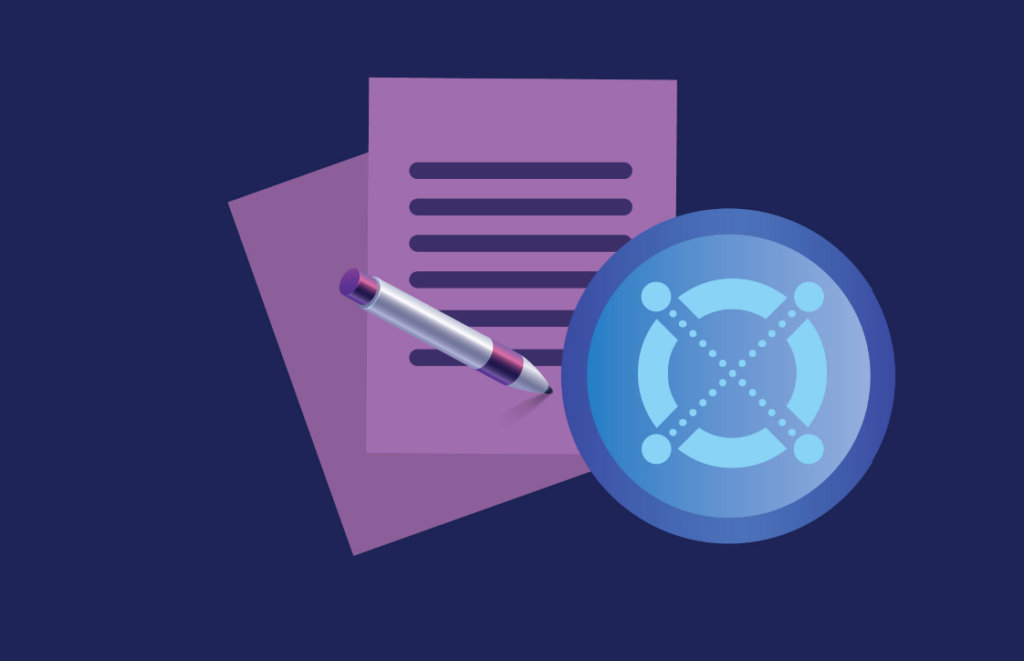
Advance
Set up a Local Testnet (advanced)
Are you looking to test your smart contracts in a simulated environment before deploying them on the main network? If yes, then setting up a local testnet in MultiversX is the perfect solution for you. This tutorial will guide you through the process of setting up a local testnet in MultiversX, taking you from the basics to advanced configuration.
In this tutorial, we will go over the various aspects of setting up a local testnet, including configuring nodes, synchronizing the network, and connecting to the network from your local machine. Additionally, we will discuss some advanced topics such as network upgrades and network monitoring.
By the end of this tutorial, you will have a solid understanding of how to set up a local testnet in MultiversX and be able to test your smart contracts in a simulated environment. So, let’s get started!
How to set up a local MultiversX Testnet on a workstation.
Prerequisites
First, clone mx-chain-go and mx-chain-proxy-go in a directory of your choice.
$ mkdir mytestnet && cd mytestnet $ git clone git@github.com:multiversx/mx-chain-go.git $ git clone git@github.com:multiversx/mx-chain-proxy-go.git
Then, run the prerequisites command.
$ cd mx-chain-go/scripts/testnet $ ./prerequisites.sh
This will install some packages and also clone the mx-chain-deploy-go repository, as a sibling of the previously cloned mx-chain-go.
Depending on your Linux distribution, you may need to run the following commands as well:
sudo apt install tmux sudo apt install gnome-terminal
Configure the Testnet
The variables that dictate the structure of the Testnet are located in the file scripts/testnet/variables.sh. For example:
export TESTNETDIR="$HOME/Elrond/testnet" export SHARDCOUNT=2 ...
You can override the default variables by creating a new file called local.sh, as a sibling of variables.sh. For example, in order to use a different directory than the default one:
local.sh export TESTNETDIR="$HOME/Desktop/mytestnet/sandbox" export USETMUX=1 export NODETERMUI=0
Once ready with overriding the desired parameters, run the config command.
$ ./config.sh
After that, you can inspect the generated configuration files in the specified folder:
$HOME/Desktop/mytestnet/sandbox
├── filegen
│ ├── filegen
│ └── output
│ ├── delegationWalletKey.pem
│ ├── delegators.pem
│ ├── genesis.json
│ ├── genesisSmartContracts.json
│ ├── nodesSetup.json
│ ├── validatorKey.pem
│ └── walletKey.pem
├── node
│ └── config
│ ├── api.toml
│ ├── config_observer.toml
│ ├── config_validator.toml
│ ├── delegationWalletKey.pem
│ ├── delegators.pem
│ ├── economics.toml
│ ├── external.toml
│ ├── gasSchedule.toml
│ ├── genesisContracts
│ │ ├── delegation.wasm
│ │ └── dns.wasm
│ ├── genesis.json
│ ├── genesisSmartContracts.json
│ ├── nodesSetup.json
│ ├── p2p.toml
│ ├── prefs.toml
│ ├── ratings.toml
│ ├── systemSmartContractsConfig.toml
│ ├── validatorKey.pem
│ └── walletKey.pem
├── node_working_dirs
├── proxy
│ └── config
│ ├── config.toml
│ ├── economics.toml
│ ├── external.toml
│ └── walletKey.pem
└── seednode
└── config
├── config.toml
└── p2p.toml
Starting and stopping the Testnet
In order to start the Testnet, run the start command.
$ ./start.sh debug
After waiting about 1 minute, you can inspect the logs of the running nodes in the folder mytestnet/sandbox/node_working_dirs.
In order to stop the Testnet, run the stop command.
$ ./stop.sh
If desired, you can also pause and resume the Testnet (without actually stopping the running nodes):
$ ./pause.sh $ ./resume.sh
Recreating the Testnet
In order to destroy the Testnet, run the clean command:
./stop.sh ./clean.sh
INFO : RUN CONFIG AFTER CLEAN . After running clean, you need to run config before start, in order to start the Testnet again.
If you need to recreate a Testnet from scratch, use the reset command (which also executes clean under the hood):
$ ./reset.sh
Inspecting the Proxy
By default, the local Testnet also includes a local MultiversX Proxy instance, listening on port 7950. You can query in a browser or directly in the command line. Also see REST API.
$ curl http://localhost:7950/network/config
Given the request above, extract and save the fields erd_chain_id and erd_min_transaction_version from the response. You will need them in order to send transactions against your local Testnet.
Configuring mxpy
You can configure mxpy to point to your local Testnet by default:
$ mxpy config set chainID 15... $ mxpy config set txVersion 123 $ mxpy config set proxy http://localhost:7950
Sending transactions
Let’s send a simple transaction using mxpy:
$ mxpy tx new --recall-nonce --data="Hello, World" --gas-limit=70000 \ --receiver=erd1... \ --pem=./sandbox/node/config/walletKey.pem --pem-index=0 \ --send
You should see the prepared transaction and the transaction hash in the stdout (or in the --outfile of your choice). Using the transaction hash, you can query the status of the transaction against the Proxy:
$ curl http://localhost:7950/transaction/1363...
Deploying and interacting with Smart Contracts
Let’s deploy a Smart Contract using mxpy. We’ll use the Simple Counter as an example.
Deploy mxpy --verbose contract deploy --bytecode=./mycounter/output/counter.wasm \ --recall-nonce --gas-limit=5000000 \ --pem=./sandbox/node/config/walletKey.pem --pem-index=0 \ --outfile=myCounter.json \ --send
Upon deployment, you can check the status of the transaction and the existence of the Smart Contract:
$ curl http://localhost:7950/transaction/daf2... $ curl http://localhost:7950/address/erd1qqqqqqqqqqqqqpgql...
If everything is fine (transaction status is executed and the code property of the address is set), you can interact with or perform queries against the deployed contract:
Call mxpy --verbose contract call erd1qqqqqqqqqqqqqpgql... \ --recall-nonce --gas-limit=1000000 --function=increment \ --pem=./sandbox/node/config/walletKey.pem --pem-index=0 --outfile=myCall.json \ --send
Query mxpy --verbose contract query erd1qqqqqqqqqqqqqpgqlq... --function=get
