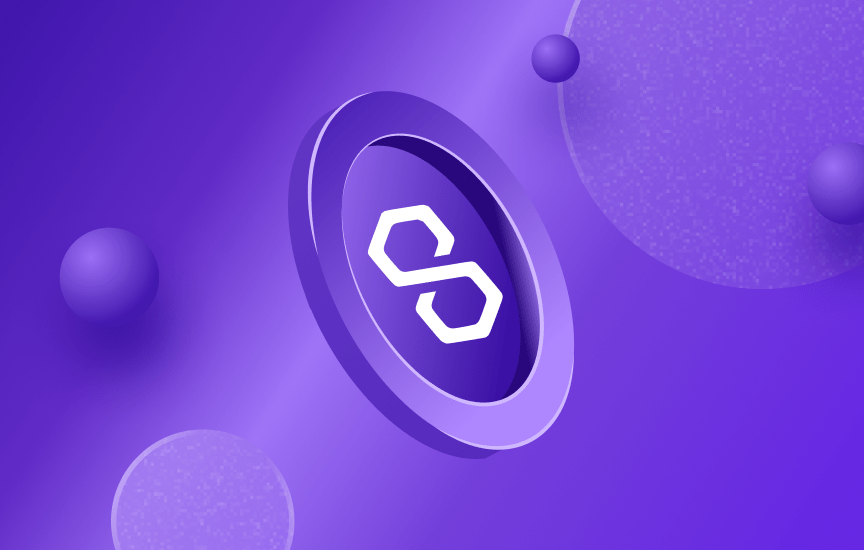
Intermediate
Set up an Archive Node Client on Polygon
This tutorial provides instructions on how to set up an Archive Node client using Erigon. The tutorial includes instructions on how to install and start Erigon, as well as how to configure it to connect to a specific network and store files in a non-default location. Additionally, tips are provided on how to optimize the sync process by using a machine with high IOPS and RAM, and increasing the snapshot download and upload speed.
System Requirements
Archive Node
16-core CPU
64 GB RAM
Basically io1 or above with at least 20k+ iops and raid-0 based disk structure
Erigon Client
For an Archive node of Polygon Mainnet: 5TB
For an Archive node of Polygon Mumbai: 1TB
SSD or NVMe. Bear in mind that SSD performance deteriorates when close to capacity
RAM: >= 16GB, 64-bit architecture
Golang version >= 1.18, GCC 10+
HDD NOT RECOMMENDED
On HDDs, Erigon will always stay N blocks behind the chain tip, but will not fall behind.
Erigon Client Setup
How to Install
Run the following commands to install Erigon:
git clone --recurse-submodules -j8 https://github.com/maticnetwork/erigon.git cd erigon git checkout v0.0.2 make erigon
This should create the binary at ./build/bin/erigon
Use the tag v0.0.2 on our forked repo to have a stable version.
How to Start
To start Erigon, run:
erigon --chain=mumbai
Use chain=mumbai for Mumbai testnet
Use chain=bor-mainnet for Polygon Mainnet
How to Configure Erigon
If you want to store Erigon files in a non-default location, use -datadir
erigon --chain=mumbai --datadir=<your_data_dir>
If you are not using local heimdall, use -bor.heimdall=<your heimdall url>. By default, it will try to connect to localhost:1317.
erigon --chain=mumbai --bor.heimdall=<your heimdall url> --datadir=<your_data_dir>
If you want to connect to Polygon Mumbai Testnet use: https://heimdall.api.matic.today
For Polygon Mainnet: https://heimdall.api.matic.network
Tips for Faster Sync
Use the machine with high IOPS and RAM for the faster initial sync
Use the below commands to increase snapshot download/upload speed:
--torrent.upload.rate="512mb" --torrent.download.rate="512mb"
Replace 512 with whatever bandwidth your machine can manage.
