
Beginner
How to Create account on Harmony Network
- Choose a wallet: There are different types of wallets available, so you will need to choose one that meets your needs. For this tutorial, we will be using the open-source and trusted Metamask wallet.
- Download and install the wallet: Visit the Metamask website at The crypto wallet for Defi, Web3 Dapps and NFTs | MetaMask and find the button to download the wallet for your particular browser. Once the installation is successful, open the wallet.
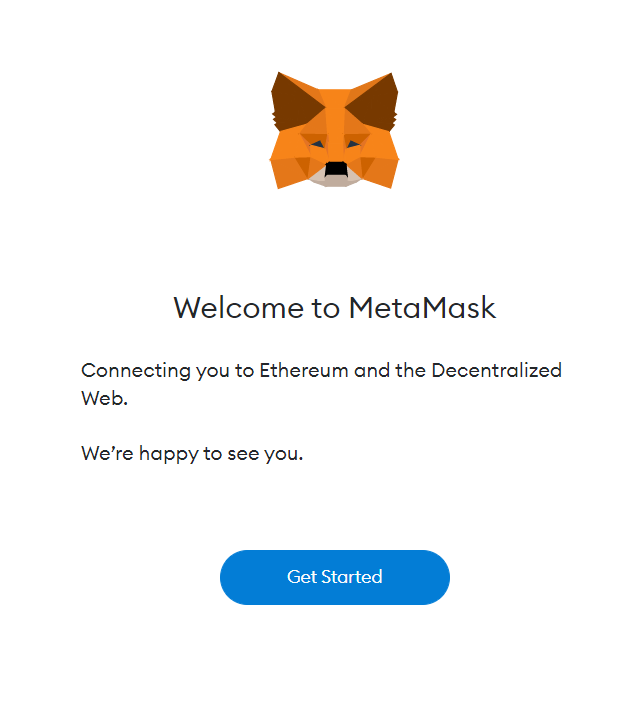
3. Agree to the conditions: When you open the wallet, you will be prompted to agree to the conditions. Click on the button to accept.
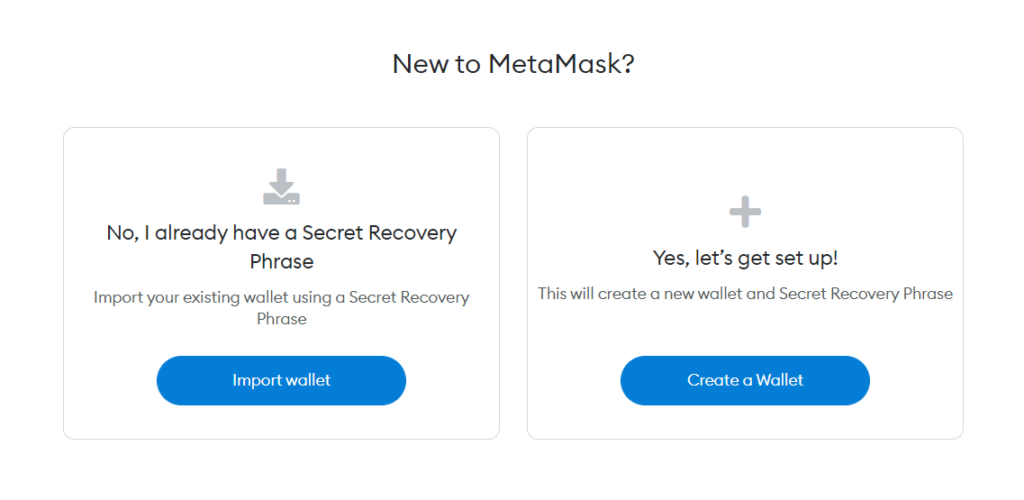
4. Create a new wallet: You will see a screen with the option to create a new wallet. Select this option and create a new password.
5. Watch the security video: A video will appear on your screen to guide you through the process of securing your wallet and familiarizing yourself with the security features.
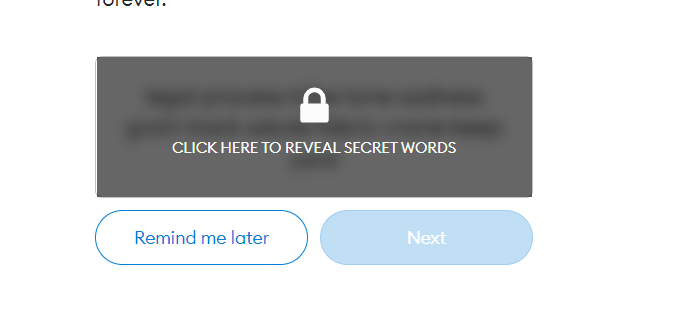
6. Reveal a secret recovery phrase: You will be prompted to reveal a secret recovery phrase. Click the lock button and write down the words that appear, as this will be your only way to recover your account if something happens and you lose access.
7. Verify your key: After completing the secret recovery phase, you will be taken to a verification screen. Follow the prompts to verify your key
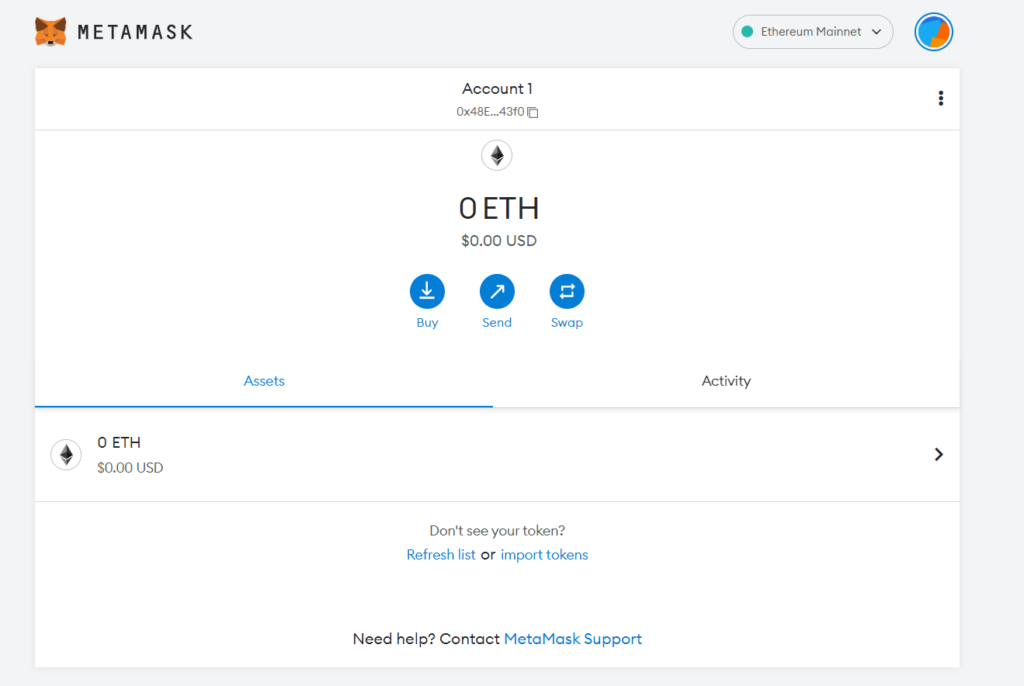
Your account is now set up: Once you have successfully verified your key, your account is now set up and ready to use.
Step 2. Add a Harmony Network to Metamask
MetaMask select Settings > Networks > Add Network
-
Add the Harmony Network details to Metamask
Harmony Mainnnet
Network Name: Harmony (Mainnet)
New RPC URL: https://api.harmony.one
Chain ID: 1666600000
Currency Symbol (Optional): ONE
Block Explorer URL (Optional): Harmony Explorer
Harmony Testnet
Network Name: Harmony Testnet
New RPC URL: https://api.s0.b.hmny.io
Chain ID: 1666700000
Currency Symbol (Optional): ONE
Block Explorer URL (Optional): Harmony Testnet Explorer
-
After adding Harmony network details select Save
-
You can view the Harmony network configuration from the MetaMask Networks screen
Optional: Add Harmony Assets to MetaMask
-
Open MetaMask and select the Harmony network
-
Select Add Token to navigate to the Custom Token tab
