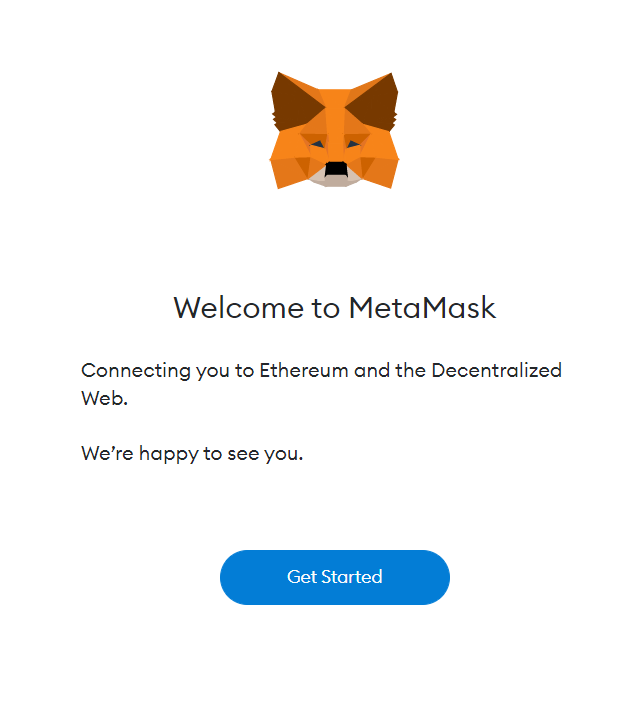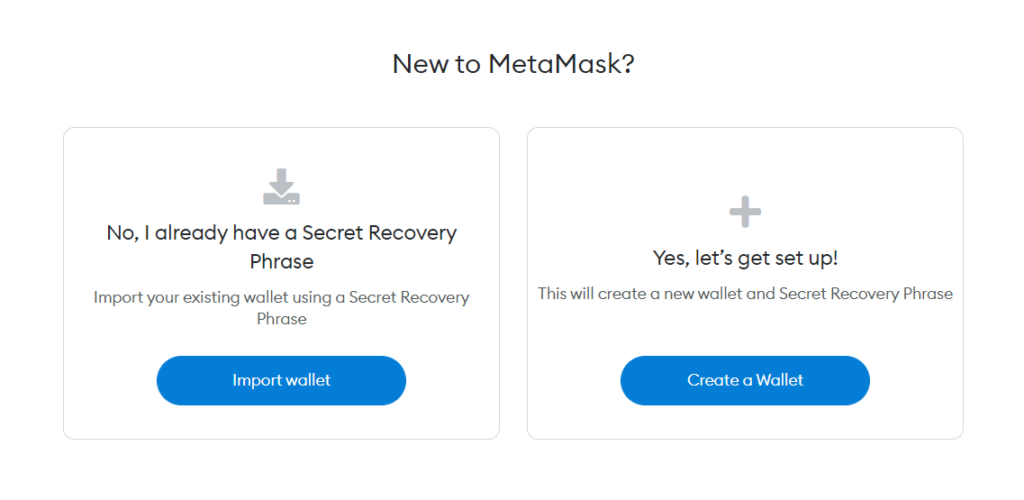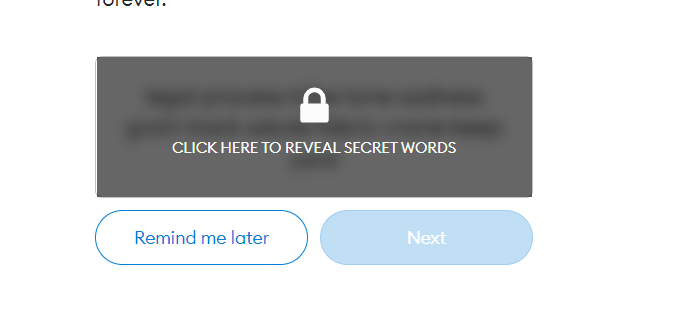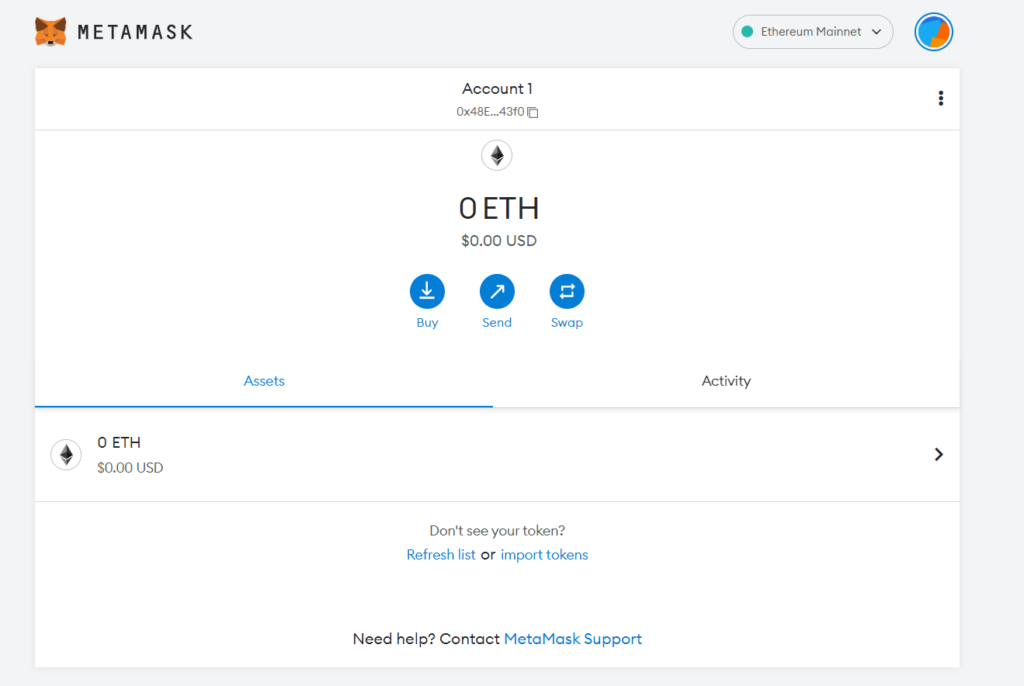REVIEW NOTES
REVIEW NOTES
Jun 21, 2022
Foundation score increases due to introduction of GO and C++ implementation.
Jun 21, 2022
Third party services increases by oracle integration and cloud provider
Jun 22, 2022
Foundation Tools score is increased as Flutter SDK is added.
Jun 21, 2022
Foundational tools score is decreased due to SDKs and programming languages
Jun 22, 2022
Protocol Support score increased due to Email, Chat support and Ticketing System.
Jun 21, 2022
Documentation score is increased as API documentation are added
Jun 21, 2022
The third-party score was increased as Stellar cloud platform was added.
Jun 22, 2022
FOUNDATIONAL TOOLS score decreased due to addition of new SDKS ie., Unity SDK
Jun 21, 2022
Ecosystem score increased due to availabilitiy of documentation.
Jun 21, 2022
Perfomance score increased as read-write speed, gas fee and node count is available.
Jun 21, 2022
Developer community score is increased as new data has been added.
Jun 21, 2022
The ecosystem score decreased due to low compatability of Programming Language Support.
Jun 21, 2022
Foundation tool score has increased as Scala SDK was added.
Jun 21, 2022
Increasing Performance score because Node count has been added
Jun 21, 2022
Decreasing documantion score because Skeleton code is not available
Jun 22, 2022
Ecosystem Score has increased due to availability of Protocol Support
Jun 22, 2022
Grant total increased due to protocol support.
Jul 06, 2022
Documentation score increased as skeleton node, node validator is available
Jul 06, 2022
Foundation Tools score increased due to new programming languages.
Jul 06, 2022
Protocol score is decresed due to no data of slack and ticket system
Sep 05, 2022
Supporting lang. and SDKs low compatibility due to which score is decreased
Sep 05, 2022
Documentation API score is decreased as it having less understabilty
Sep 14, 2022
Documentation score decreased as decrease in Node setup score
Sep 15, 2022
Foundational score decrease due to explorer is not working
Oct 03, 2022
Documentation score increased . Validator nodes updated.
Jun 22, 2022
Protocol Support score decreased due to Email and Slack support.
Jun 22, 2022
Ecosystem Score increased due to addition of Protocol Support data
Jun 22, 2022
Ecosystem Score has increased due to availability of Protocol Support
Jul 06, 2022
Protocol Support score has increased as Email,chat and ticketing system has added
Jul 06, 2022
Protocol Support score increased due to Email Support.
Aug 03, 2022
Protocol support score decreased due to few community service availabilities
Aug 11, 2022
Ecosystem score decreases due to updates in Performance, Add ons, Protocol support etc.
Aug 18, 2022
Documentation score decreased due to less understandablity of node setup and skeleton code
Oct 03, 2022
Overall Ecosystem Score Increased
Oct 04, 2022
Foundation tools score increased due to amends in Node explorer.
Oct 04, 2022
Overall ecosystem score increased.
Oct 14, 2022
Rinkeby faucet has been removed from Essential Tools - Faucet, as Rinkeby dissolved and added Sepolia Faucet instead.
Oct 17, 2022
Protocol review done on October 17, 2022
Jun 22, 2022
Documentaion Score decreased due to unavailability of Skeleton Code.
Jun 22, 2022
Data transfer from Protocol support to Add-ons, Hence score increased.
Jun 24, 2022
Foundation score increased due to introduction of Glow language.
Jun 28, 2022
Add-ons score is increased due to the introduction of DAO.
Jun 30, 2022
Performance score is decreased due to error in Uptime.
Jul 06, 2022
Ecosystem Score is decreased due to unavailability of Grant Program
Jul 06, 2022
Performance Score increased. Uptime percentage & Node count updated
Oct 12, 2022
Foundational tool score decreases due to addition of non existing programming language
Oct 17, 2022
Protocol review done on October 17, 2022
Jun 21, 2022
Increasing Third party score manage API data has been added
Jun 22, 2022
Third-party service score has increased due to Oracle Integration, Managed API and Cloud Provider.
Jun 22, 2022
The documentation score is increased as validator nodes are added.
Jun 22, 2022
Data transfer from Protocol support to Add-ons, Hence score increased.
Jun 22, 2022
Protocol Support score increased
Jul 04, 2022
Add-ons score increased due to addition of library from VSCode, Intellij, etc.
Jul 06, 2022
PERFORMANCE score has been increased due to addition of uptime
Jul 06, 2022
Foundation tools score increased. Node explorer & Network Stats updated
Jul 06, 2022
Protocol support score increased . Email support updated
Aug 09, 2022
Ecosystem score decreased because of frequent downtime
Sep 05, 2022
Ecosystem score is decresed as per the score factor of section in protocol
Sep 06, 2022
Overall Ecosystem score increased
Sep 28, 2022
Performance score increased
Sep 29, 2022
Ecosystem score increased due to increase in Documentation score
Oct 17, 2022
Ecosystem score decreases due to decrease in foundational tools and documentation score.
Jun 21, 2022
The ecosystem score decreased due to low compatability of SDKs.
Jun 21, 2022
Foundation tool score has increased as Flutter SDK was added.
Jun 21, 2022
Foundation tools increases by essential tools, programming languages and sdks
Jun 21, 2022
Add-Ons are decreases by security auditing tool
Jun 21, 2022
Increasing grant score no of developers and grant data has been added
Jun 21, 2022
Documentation score must be increased as all information is present
Jun 24, 2022
Third Party Sevices Score increased as Cloud Provider is added.
Sep 05, 2022
Cloud Service is having good compatibilty
Jun 22, 2022
Grant Program score has decreased due to unavailability of Grant data.
Jun 29, 2022
Community score decreased due to hidden Telegram online members.
Jul 06, 2022
Protocol Support score has increased as Email,chat and ticketing system has added
Jul 06, 2022
Grant program score increased due to grants being updated
Aug 17, 2022
Ecosystem score decreased due to updates in foundational tools, documentation and protocol support
Sep 05, 2022
Overall Ecosystem score increased
Sep 05, 2022
Add-On score is deceased as it having no Bridge
Oct 12, 2022
Documentation score decreases due to decrease in Node setup and Validator score
Oct 17, 2022
Documentation score decreases due to decrease in API Documentation score
Jun 21, 2022
Increasing Foundation tools score because Essintials tools and SDKs added
Jun 21, 2022
Updaing Performence data because nodes count has been added
Jun 22, 2022
3rd party services score decreased as cloud provider doesn't exist
Jun 22, 2022
The ecosystem score Increased due to availability of Protocol Support.
Jun 22, 2022
Ecosystem score decreases with respect to Foundation tools score.
Jun 23, 2022
Add ons score decreased due to insufficient information
Jul 01, 2022
Documentation score is increased as skeleten code is added
Jul 06, 2022
Documentation score increased as skeleton node, node validator is available
Jul 06, 2022
Documentation score increased as skeleton node, node validator is available
Jul 06, 2022
Performance score increased due to Uptime.
Aug 02, 2022
Ecosystem score decreases due to decrease in Protcol support score
Aug 23, 2022
Ecosystem score decreases due to updates in documentation, community and adoption
Sep 05, 2022
Ecosystem score is increased as per score factor of sections
Sep 16, 2022
Ecosystem score decreased due to decrease in documentation score
Jun 21, 2022
SDK count decreased and Grant total is been decreased
Jun 21, 2022
Third-party services score increased as Chainlink integrated with Moonbeam.
Jun 22, 2022
Adoption score increased as GitHub commits were added.
Jun 22, 2022
Thirds Party services score increased due to Cloud Provider, Oracle Integration and Managed API.
Jun 23, 2022
Adoption score has increased as github commits were added.
Jun 28, 2022
Add-Ons score decreased due to insufficient data.
Jul 06, 2022
DOCUMENTATION score increased due to addition of skeletion code item